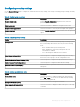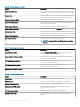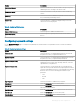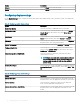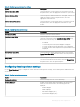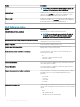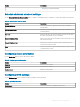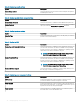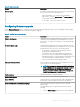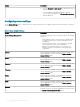Administrator Guide
Option Description
Win + L Press the Win+L keys to lock the system.
Alt-Tab Press the Alt-Tab keys to lock the system.
Conguring display settings
Use the Display Settings page to congure the ThinOS thin client monitor display settings, such as resolution, rotation, color depth, and
dual monitor.
Table 28. Conguring monitor display settings
Option Description
Enable Dual Monitor Select the check box to enable dual monitor functionality.
Dual Monitor Mode Select this option to select the monitor mode. From the Display
Monitor Mode drop-down menu, select either Mirror Mode or
Span Mode.
Main Screen Select this option to access the main screen. From the Main
Screen drop-down menu, select either Screen 1 or Screen 2.
Alignment Select this option to align the monitor screen. From the Alignment
drop-down menu, select your preferred option.
Layout—ThinOS 8.5+ Select this option to select either Landscape or Portrait layout.
Taskbar—ThinOS 8.5+ Select this option to select the placement of the taskbar on the
screen. From the Taskbar (8.5+) drop-down menu, select either
MainScreen or WholeScreen.
Auto detect monitors—ThinOS 8.5+ Select the check box to detect the total number of monitors
connected to the system.
NOTE: If you select both Auto detect monitors (8.5+) and
the Enable Dual Monitor option, then the conguration
settings remain the same for both the single and dual
monitor setup.
Desktop Color Depth Select this option to set the color depth for your desktop. From the
Desktop Color Depth drop-down menu, select either 16-bit or 32-
bit.
Table 29. Conguring primary monitor settings
Option Description
Monitor Resolution Select this option to set the resolution for your monitor. From the
drop-down menu, select the appropriate resolution for your monitor.
Monitor Rotation Select this option to dene the rotation. From the drop-down
menu, select the appropriate rotation direction.
Monitor Refresh Rate—ThinOS 8.5+ Select this option to set the refresh rate for your monitor. From the
drop-down menu, select the appropriate refresh rate for your
monitor.
34 Managing groups and congurations