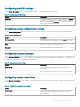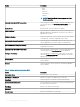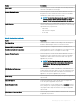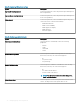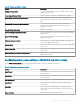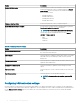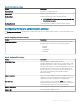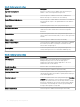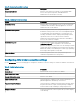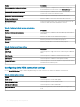Administrator Guide
Table 61. Conguring SecureMatrix settings
Option Description
Secure Matrix Server Enter the secure matrix server details. You can manage admin
access, enforce password policies, and add multifactor
authentication for an extra layer of security.
Table 62. Conguring HealthCast settings
Option Description
HealthCast Server Enter the name of the HealthCast server. You can use single sign-
on authentication with Web or desktop applications. The server
authenticates the user information.
HealthCast Security Mode From the drop-down menu, select your preferred option.
HealthCast solution provides secure access and unparalleled speed
to virtual desktops, and clinical desktops, convenient fast-user
switching, automated workow, unique proximity badge features,
optional PIN, remote access solutions with second factor
authentication, and roaming sessions which allows immediate re-
access to the work at any computer.
HealthCast LogLevel From the drop-down menu, select your preferred option.
HealthCast LogLevel allows separation of the software that
generates messages, the system that stores the messages, and the
software that reports and analyzes the messages. Each message is
labeled with a facility code, indicating the software type generating
the message, and assigned a severity label.
Client Certicate From the drop-down menu, select your preferred option. The
certicates are uploaded to the le repository.
Conguring citrix broker connection settings
Use the Citrix Broker connection settings page to congure the citrix broker connection settings for ThinOS 8.5 and later version devices.
Table 63.
Conguring basic settings
Option Description
Broker Server Enter the broker server host name or IP address.
Citrix custom store name Enter the custom store name for your Citrix StoreFront connection.
Account Self-service server Enter the server details.
Citrix StoreFront Style Select this option to enable the Citrix StoreFront based layout of
published applications and desktops on the device.
Password Expiry Notication Select this option to enable the password expire notication. When
the password is about to expire, a warning message is displayed
with the number of days remaining to change the password.
Display on Desktop From the drop-down list, select an option that you want to display
on the desktop.
Managing groups and congurations 49