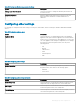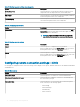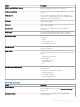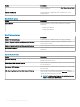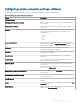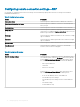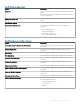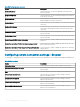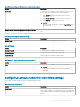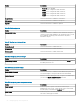Administrator Guide
Option Description
Citrix Server FQDN or IP address Select this option to list the Citrix servers. Enter the list of ICA
browsers separated by commas for the connection.
Published Applications Select this option to specify a published application that you want
to start.
Single Sign On Select this option to enable the single sign-on feature for the
connection. If you enable single sign-on, use your Windows login
credentials to connect to the Citrix server.
Username Select this option to dene a user name for the Citrix connection, if
single sign-on is disabled.
Password Select this option to dene a password for the Citrix connection, if
single sign-on is disabled.
Domain Name Select this option to dene a domain name for the Citrix
connection.
Window Size Select this option to specify the window size for the Citrix
connection. From the drop-down menu, select a window size.
Screen Color Depth Select this option to dene the screen color depth for the Citrix
connection.
• Default
• Better Speed 16–Bit
• Better Appearance 32–Bit
Auto Reconnect Select this option to automatically restore the connection, if the
connection is dropped.
Audio Quality Select this option to choose the audio quality for the Citrix
connection. From the drop-down menu, select any of the following
options:
• Default User Audio Setting
• High Denition
• Optimized for Speech
• Low Bandwidth
• O
User Key Combos Passthrough Select this option to specify a window to apply the Windows user
key combinations.
• Default User Key Combos Passthrough
• On the local desktop
• On the remote desktop
• In full screen desktops only
Table 114. Application display
Option Description
Desktop Display Select this option to view the Citrix connection on your desktop.
After you enable this option, specify the Desktop Folder Name for
the connection.
Start Menu Display Select this option to enable the start menu display on the
connection desktop.
Managing groups and congurations 73