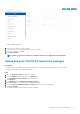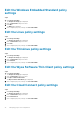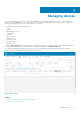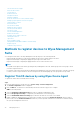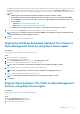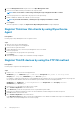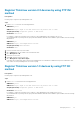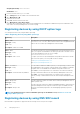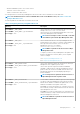Administrator Guide
3. From the Management Server drop-down list, select Wyse Management Suite.
4. Enter the server address and the port number in the respective fields.
NOTE: If the server address contains http, a warning message is displayed. Click Ok to confirm.
5. Enter the group token. For a single tenant, the group token is an optional step.
6. Enable or disable CA validation that is based on your license type.
NOTE: If you disable CA validation, a warning message is displayed. Click Ok to confirm.
7. Click Register.
After the registration is complete, the Registered to Wyse Management Suite message is displayed.
Register ThinLinux thin clients by using Wyse Device
Agent
Prerequisites
Create a group in Wyse Management Suite to register a device.
Steps
1. Open the Wyse Device Agent application.
The Wyse Device Agent screen is displayed.
2. Enter the device registration details.
3. In Wyse Management Suite, enter the Wyse Management Suite server details.
4. Enter the group token.
For a single tenant, the group token is an optional step.
5. Click Register.
After the registration is complete, the confirmation message is displayed.
Register ThinOS devices by using the FTP INI method
Prerequisites
Create a group to register in Wyse Management Suite.
Steps
1. Create a wnos.ini file. Enter the following parameter:
CCMEnable=yes/no CCMServer=FQDN of WMS Server GroupPrefix=The prefix of the Group Token
GroupKey=The Group Key CAVAlidation=yes/no Discover=yes/no
For example, to register the ThinOS device to Wyse Management Suite (FQDN of the server is ServerFQDN.domain.com) having with
the group token defa-defadefa, and with the CA Validation option enabled, enter the following INI parameter:
CCMEnable=yes CCMServer= is ServerFQDN.domain.com GroupPrefix=defa GroupKey=defadefa
CAVAlidation=yes Discover=yes
2. Place the wnos.ini file inside wnos folder of any FTP path.
3. Go to Central Configuration on the ThinOS device.
4. In the General tab, provide the FTP path in file servers or path until the parent folder.
5. Enter the FTP credentials if required. If FTP does not need credentials, username and password can be anonymous.
6. Click OK, and then restart the thin client.
7. Go to Central Configuration on the ThinOS device.
In the Wyse Device Agent tab, observe that the Wyse Management Server details are available in the respective field and the client
entry can be seen in Wyse Management Server>Devices page.
36
Managing devices