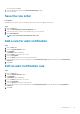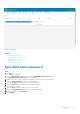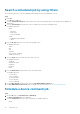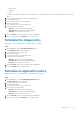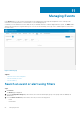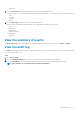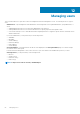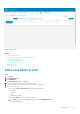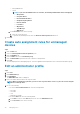Administrator Guide
The selected rule is disabled.
4. Select the disabled rule, and click the Delete Disabled Rule(s) option.
The rule is deleted.
Save the rule order
Prerequisites
If multiple rules are present, then you can change the order of a rule to be applied on the devices.
Steps
1. Click the Rules tab.
2. Select the Unmanaged Device Auto Assignment option.
3. Select the rule which you want to move and then move it to the top order.
4. Click Save Rule Order.
NOTE: You cannot change the IPV6 Prefix rule order.
Add a rule for alert notification
Steps
1. Click the Rules tab.
2. Select the Alert Notification option.
3. Click Add Rule.
An Add Rule window is displayed.
4. From the Rule drop-down list, select a rule.
5. Enter the Description.
6. From the Group drop-down list, select the preferred option.
7. From the drop-down menu, select a target device to apply Notification Target and the time duration to apply Notification
Frequency.
8. Click Save.
Edit an alert notification rule
Steps
1. Click the Rules tab.
2. Select the Alert Notification option.
3. Click Edit Rule.
An Edit Rule window is displayed.
4. From the Rule drop-down list, select a rule.
5. Enter the Description.
6. From the Groups drop-down list, select a group.
7. From the drop-down list, select a target device to apply Notification Target and the time duration to apply Notification
Frequency.
8. Click Save.
Managing rules
61