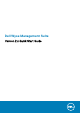Install Guide
Installing Wyse Management Suite on private
cloud
To set up the Wyse Management Suite on a private cloud, the following requirements must be met:
• Obtain and configure all the required hardware and software. You can download the Wyse Management Suite software from
downloads.dell.com/wyse/wms.
• Install a supported server operating system on one or more server machines.
• Ensure that the systems are up-to-date with current Microsoft service packs, patches, and updates.
• Ensure that the latest version of the supported browser is installed.
• Obtain administrator rights and credentials on all systems that are involved with the installations.
• For the Pro features, obtain a valid Wyse Management Suite license. Standard edition does not require a license.
A simple installation of Wyse Management Suite consists of the following:
• Wyse Management Suite server (includes repository for application and operating system images)
• Optional—Additional Wyse Management Suite repository servers (repositories for additional images, applications, and AD
authentication)
• Optional—HTTPS certificate from a Certificate Authority such as www.geotrust.com/.
To install the Wyse Management Suite on a private cloud, do the following:
1. Double-click the installer package.
2. On the Welcome screen, read the license agreement and click Next.
3. On the Setup Type page, select the components that you want to install, and click Next. The available options are:
• Wyse Management Suite—There are two setup types available for Wyse Management Suite components.
• Typical—Requires minimum user interaction and installs embedded databases.
• Custom—Requires maximum user interactions and is recommended for advanced users. For more information, see Custom
installation.
• Teradici EM SDK—Teradici EM SDK components are installed as a service.
NOTE:
A notification window is displayed, when the Internet Explorer Enhanced Security Configuration feature is
enabled. To disable this feature, select the Turn off IE Enhanced Security Configuration check box on the Setup
Type page.
If EM SDK is installed on the server along with Wyse Management Suite from a previous installation, the Teradici EM SDK components
are updated automatically.
4. Select Typical as the Setup Type. Enter the new Database Credentials for the embedded databases. Also, enter the new
Administrator Credentials and click Next.
NOTE:
The administrator credentials are required to log in to the Wyse Management Suite web console after the
installation.
5. On the Configuration page, configure the shared folder and access rights for the CIFS user. The available options are:
• Use an Existing user—Select this option to validate credentials for the existing user.
• Create a New user—Select this option and enter the credentials to create a new user.
NOTE:
If the Teradici EM SDK option is enabled on the Setup Type page, you can configure the port for the Teradici
server on the Configuration page.
6. Select a path to install the software, and the path to install the local tenant file repository, and then click Next.
The default path of the destination folder to install the software is C:\Program Files\DELL\WMS.
7. Click Next.
The Pre-Installation Summary page is displayed.
8. Click Next to install the software.
3
8 Installing Wyse Management Suite on private cloud