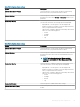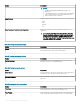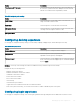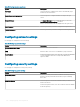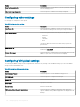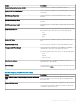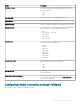Administrator Guide
Table 198. Conguring remote connection settings—VMware
Option Description
Connection Name Select this option to enter a name to identify the connection.
Auto Launch Connection On Logon Select this option to automatically launch the connection after you
log in.
VMWare Server Address Enter the hostname or the IP address of the VMware View server.
VMWare Server Port Number Enter the port number of the host.
Use Secure Connection (SSL) Select this option to use the SSL connection.
Protocol Select this option to set PCOIP, RDP, or Blast as protocol.
Username Enter the user name.
Password Enter the password.
Domain name Enter the domain name.
Enable NLA Select this option to enable Network Level Authentication. When
the RDP option is set as protocol, this option is displayed.
Username Enter the user name when the PCoIP protocol is selected.
Password Enter the password when the PCoIP protocol is selected.
Domain Name Enter the domain name.
Interactive Mode Select this option to enable the User Interactive mode.
Lock the Server URL / Host eld Select the check box to lock the server URL.
Security Mode Select this option to set the security mode. From the drop-down
menu, select any one of the following options:
• Never connect to untrusted servers
• Warn before connecting to untrusted servers
• Do not verify server identity certicates.
Fullscreen Mode Select this option to view the remote session in the fullscreen
mode.
Window Size Select this option to set a window size. From the drop-down menu,
select any one of the following options:
• Use all monitors
• Full Screen
• Large Screen
• Small Screen
• 1024 x 768
• 800 x 600
• 640 x 480
110 Managing groups and congurations