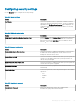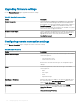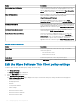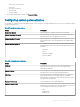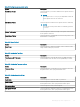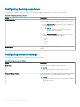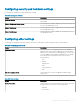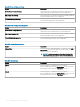Administrator Guide
Option Description
OneSign Appliance Verication From the drop-down list, select the type of verication performed
on the certicate provided by the OneSign appliance server. This
option is applicable when the connection type is View Connection
Server and the session type is Imprivata OneSign
Direct To View Address Enter the address to use when you are unable to reach the OneSign
server. The address must be in the following format:
https://[hostname]|[IP Address]
This option is applicable when the connection type is View
Connection Server and the session type is Imprivata OneSign
Certicate Check Mode From the drop-down list, select the level of verication performed
on the certicate provided by the connection server. This option is
applicable when the connection type is PCoIP Connection Server.
Certicate Check Mode Lockout Select this option if required. This option is applicable when the
connection type is PCoIP Connection Server.
Enable Session Disconnect Hotkey Select the check box to enable this feature. You can press the
Ctrl+Alt+F12 hotkey sequence to display the Zero Client
Control Panel screen. You can disconnect the current session on
the workstation or power o the workstation. This option is
applicable when the connection type is PCoIP Connection Server.
Table 236. Available Broker Servers
Option Description
Server Type From the drop-down list, select the server type. The available
connection types are:
• View Connection Server
• PCoIP Connection Server
Cache Mode From the drop-down list, select the preferred option.
Broker Servers Click Add Server option to add the broker connection.
Edit the Wyse Software Thin Client policy settings
To edit the Wyse Software Thin Client policy settings, do the following:
1 Click Groups & Congs.
The Groups & Congs page is displayed.
2 Click the Edit Policies drop-down menu.
3 Click Wyse Software Thin Client.
The Wyse Software Thin Client page is displayed. The Wyse Software thin client policy settings include the following options:
• System Personalization
• Desktop Experience
• Network
• Security and Lockdown
• Other Settings
• Remote Connections Citrix
• Remote Connections VMware
• Remote Connections RDP
124
Managing groups and congurations