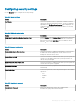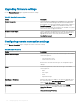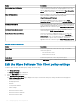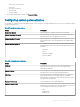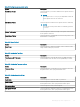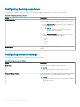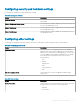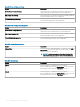Administrator Guide
Conguring security and lockdown settings
Use this page to congure the security and lockdown settings.
Table 248. Security and lockdown
Option Description
Install Certicates Select this option to view the certicates that are uploaded to the
le repository.
Disable USB Storage Device Access Select this option to enable or disable the USB mass storage device
access for non-administrator users.
Disable Print Screen Select this option to enable or disable the print screen functionality
for non-administrator users.
Disable Task Manager Select this option to enable or disable the task manager access for
non-administrator users.
Conguring other settings
Use this page to congure the thin client settings, such as power, shared drive, and clock settings for Wyse software devices.
Table 249.
Conguring appliance mode
Option Description
Application Mode Select this option to set an appropriate mode for the appliance.
Appliance mode option starts the application in a Kiosk mode and
with no access to the desktop or other applications. You can come
out of the appliance mode using the congured keys. For example,
Ctrl+Shift+A. From the drop-down menu, select any of the
following options:
• O
• Generic
• VMware View
• Citrix
• Internet Explorer
• RDP
Exit From Appliance Mode Select this option to exit from the appliance mode by using a
shortcut key.
Table 250. Power settings
Option Description
Device Power Plan Select this option to select a power plan for your device. From the
drop-down menu, select either of the following options:
• Balanced
• Power Saver
Managing groups and congurations 129