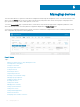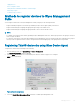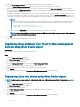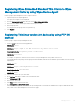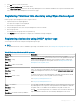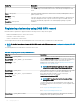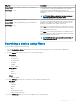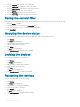Administrator Guide
Registering Wyse Embedded Standard Thin Clients to Wyse
Management Suite by using Wyse Device Agent
Create a group in Wyse Management Suite to register a device.
1 Open the Wyse Device Agent application.
The Wyse Device Agent screen is displayed.
2 From the Management Server drop-down list, select Wyse Management Suite.
3 Enter the server address and the port number in the respective elds.
4 Enter the group token.
For a single tenant, the group token is an optional step.
5 Click Register.
Registering ThinLinux version 2.0 devices by using FTP INI
method
Create a group to register in Wyse Management Suite.
1 Create a wlx.ini le. Enter the following parameter:
WMSEnable=yes\no
WMSServer=https://FQDN of the WMS Server:Port <By default 443 is used>
GroupRegistrationKey=GroupToken present in WMS Server
CAValidation=True/False
For example, to register the ThinLinux version 2.0 device to Wyse Management Suite (FQDN of the server is
ServerFQDN.domain.com) having with the group token defa-defadefa, and with the CA Validation option enabled, enter the following
INI parameter:
WMSEnable=yes
WMSServer=https://ServerFQDN.domain.com:443
GroupRegistrationKey=defa-defadefa
CAValidation=True
2 Place the wlx ini le in the wyse\wlx2 folder.
3 Go to Settings and switch to admin on the ThinLinux thin client.
4 Go to Management > INI.
5 Enter the FTP server URL.
6 Click Save and then restart the thin client.
7 Go to Management > Wyse Device Agent.
In the Wyse Device Agent tab, observe that the Wyse Management Server details are available in the respective eld and the client
entry can be seen in Wyse Management Server>Devices page.
Managing devices
145