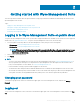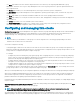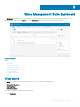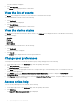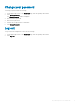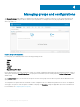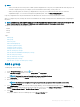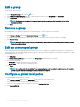Administrator Guide
The alerts summary is displayed.
2 Click View All Alerts.
The Events page is displayed with list of all the alerts.
View the list of events
The Events section displays the summary of events that have occurred in the last few days.
To view the detailed list of all the events, do the following:
1 Click Dashboard.
The events summary is displayed.
2 Click View All Events.
The Events page is displayed with list of all the events.
View the device status
The Display section provides the summary of device statuses. The Summary section displays the device count based on the following
device status category:
• Compliant
• Pending
• Unmanaged
• Non-Compliant
To view the detailed list of all the devices, do the following:
1 Click Dashboard.
The devices summary is displayed.
2 Click View All.
The Devices page is displayed with list of all the registered devices.
Change user preferences
To change the user preferences, such as alert notication, policy settings, and page size, do the following:
1 On the upper-right corner of the Dashboard page, click the login drop-down menu.
2 Click User Preferences.
The User Preferences window is displayed.
3 Click Alerts, and select the appropriate check boxes to assign an alert type—Critical, Warning or Info—for notications from your
emails and mobile applications.
4 Click Policies, and select the Ask me if I want to use the ThinOS Wizard mode check box to display the Select ThinOS
Conguration Mode window every time you congure the ThinOS policy settings.
5 Click Page size, and enter a number from 10 to 100 in the Number Of Items Per Page text box. This option enables you to set the
number of items displayed on each page.
Access online help
To access the Wyse Management Suite manuals, do the following:
1 On the upper-right corner of the Dashboard page, click the login drop-down menu.
2 Click WMS Help.
The Support for Wyse Management Suite page is displayed.
16
Wyse Management Suite dashboard