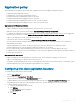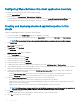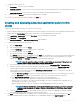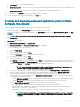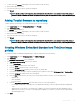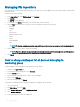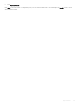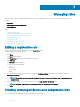Administrator Guide
Managing rules
This section describes how to add and manage the rules in the Wyse Management Suite console. The following ltering options are
provided:
• Registration
• Unmanaged Device Auto Assignment
• Alert Notication
Topics:
• Editing a registration rule
• Creating unmanaged device auto assignment rules
• Editing unmanaged device auto assignment rule
• Disabling and deleting rule
• Saving the rule order
• Adding a rule for alert notication
• Editing an alert notication rule
Editing a registration rule
Congure the rules for unmanaged devices by using the Registration option.
To edit a registration rule, do the following:
1 Click Rules.
The Rules page is displayed.
2 Click Registration and select the unmanaged devices option.
3 Click Edit Rule.
The Edit Rule window is displayed.
You can view the following details:
• Rule
• Description
• Device Target
• Group
4 From the drop-down menu, select a target client to apply the Notication Target option and the time duration to apply the
Notication Frequency option.
NOTE
: The notication frequency can be congured for every 4 hours, every 12 hours, daily, or weekly basis to the
target device.
5 Enter the number of days until you want to apply the rule in the Apply rule after (1–30 days) box.
NOTE
: By default, registration of an unmanaged devices are unregistered after 30 days.
6 Click Save.
Creating unmanaged device auto assignment rules
To create rules for the unmanaged device auto assignment, do the following:
7
170 Managing rules