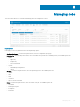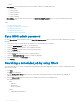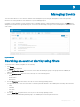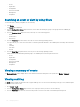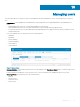Administrator Guide
– Others
4 From the OS Type drop-down menu, select the operating system.
The available options are:
• ThinOS
• WES
• Linux
• Thin Linux
• Wyse Software Thin Client
5 From the Status drop-down menu, select the status of the job.
The available options are:
• Scheduled
• Running/In Progress
• Completed
• Cancelled
• Failed
6 From the Detail Status drop-down menu, select the status in detail.
The available options are:
• 1 or more failed
• 1 or more pending
• 1 or more In progress
• 1 or more cancelled
• 1 or more completed
7 From the More Actions drop-down menu, select the Sync BIOS Admin Password option.
The Sync BIOS Admin Password Job window is displayed. For more information see Sync BIOS Admin Password
Scheduling the image policy
Image policy is not a recurring job. Each command is specic to a device. To schedule an image policy, do the following:
1 On the Jobs page, click the Schedule Image Policy option.
The Image Update Job screen is displayed.
2 From the drop-down list, select a policy.
3 Enter the job description.
4 From the drop-down list, select the date or time.
5 Enter/select the following details:
• Eective—Enter the starting and ending date.
• Start between—Enter the starting and ending time.
• On day(s)—Select the days of the week.
6 Click the Preview option to view the details of the scheduled job.
7 Click the Schedule option to initiate the job.
Scheduling an application policy
Application policy is not a recurring job. Each command is specic to a device. To schedule an application policy, do the following:
1 On the Jobs page, click the Schedule Application Policy option.
The App Policy Job screen is displayed.
2 From the drop-down list, select a policy.
3 Enter the job description.
4 From the drop-down list, select the date or time.
Managing Jobs
175