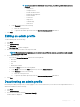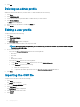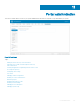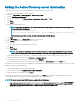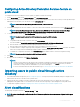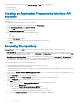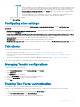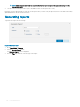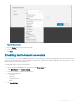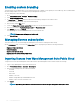Administrator Guide
NOTE:
• a When CA Validation from Wyse Management Suite server is enabled, the certicate should be present in
the client. All the operations such as, Apps and Data, Image Pull/Push is successful. If certicate is not
present in the client, the Wyse Management Suite server provides one generic audit event message
Failed to Validate Certicate Authority under Events page. All the operations such as, Apps and Data,
Image Pull/Push is not successful.
b When CA Validation from Wyse Management Suite server is disabled, then the communication from
server and client happens in secure channel without Certicate Signature validation.
e Add a note in the provided box.
f Click Save Settings .
Conguring other settings
You can use the following settings to enforce the APNS Warnings, License Expiration Warnings, and other Self Service Legal
Agreements.
• Dismiss License Expiration Warning on Dashboard page—Select this check box to disable the warning for a license expiration from
displaying on the Dashboard page.
• Enable Advanced Dell Wyse Cloud Connect options in Android Settings policy conguration page (Note: Professional Tier Only)
—Select this option to enable Advanced Dell Wyse Cloud Connect options in the Android Settings policy conguration page.
• Heartbeat interval—Enter the time. The device sends heartbeat signal every 60 to 360 minutes.
• Checkin interval—Enter the time. The device sends full checking signal every 8 to 24 hours.
• Not Checked In compliance alert—Enter the number of days before a device triggers a Not Checked In compliance alert. The range
is 1–99.
Thin clients
This section provides the following web links where you can download:
• Thin client operating system images—appservices.wyse.com/pages/serviceandsupport/support/downloads.asp
• Wyse Device Agent for Windows Embedded Standard thin clients—appservices.wyse.com/pages/serviceandsupport/support/
downloads.asp
• Instructions for installing Wyse Device Agent on Windows Embedded Standard thin clients— support.wyse.com/OA_HTML
It also lists the groups and their corresponding registration tokens created for thin clients.
Managing Teradici congurations
To add a Teradici server, do the following:
1 In the Portal Administration tab, under Console Settings, click Teradici.
2 Click Add Server.
The Add Server screen is displayed.
3 Enter the Server Name. The port number is automatically populated.
4 Select the CA Validation check box to enable CA validation.
5 Click Test.
Enabling Two-Factor authentication
You must have at least two active global administrator users in the system.
Create two or more global administrators before proceeding to the task. To enable two factor authentication, do the following:
1 Log in to the Wyse Management Suite portal and click the Portal Admin tab.
2 Click Two Factor Authentication under Console Settings.
3 You must select the check box to enable the two factor authentication.
Portal administration
187