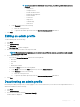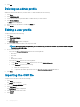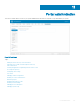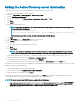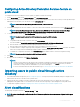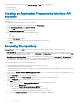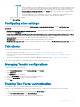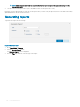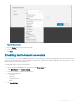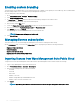Administrator Guide
Enabling custom branding
This option allows you to add the name of your company and its logo or brand. You can upload your own header logo, favicon, add a header
title, and change header colors to customize the Wyse Management Suite portal.
To access and specify custom branding:
1 Go to Portal Administrator > Account > Custom Branding.
2 Click Enable Custom Branding
3 In Header Logo, click Browser and select and select the header logo image from the folder location.
The maximum size of the header logo must be 500*50 pixels.
4 Enter the title under in Title option.
5 Select the Display title in browser window/tab check box to view the title in the browser.
6 Enter the color codes for Header background color and Header text color.
7 Click Browse and select the Favicon.
The favicon appears in the browser address bar next to the website URL.
NOTE: You must save the images as .ico les only.
8 Click Save Settings.
Managing license subscription
This section allows you to view and manage the management console license subscription and its usage.
On the Portal Admin page, you can view the Subscription option. This page also provides the following information:
• Registered Thin Client Devices
• Server information
• Import License (Private cloud)
• Export License for Private Cloud (Public cloud)
Importing licenses from Wyse Management Suite Public Cloud
To import licenses from Wyse Management Suite Public Cloud to Wyse Management Suite Private Cloud, do the following:
1 Log in to Wyse Management Suite Private Cloud console.
2 Go to Portal Administration > Accounts > Subscription.
3 Enter the Wyse Management Suite Public Cloud details:
• Username
• Password
• Data center
• Number of TC seats
• Number of Edge Gateway and Embedded PC seats
• Number of Wyse Software Thin Client seats
4 Click Import.
NOTE
: Wyse Management Suite Private Cloud must be connected to Wyse Management Suite public cloud.
190 Portal administration