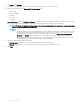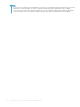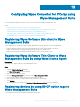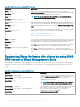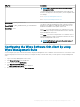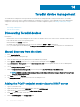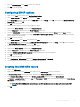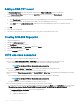Administrator Guide
Exporting licenses to Wyse Management Suite Private Cloud
To export licenses to Wyse Management Suite Private Cloud from Wyse Management Suite public cloud, do the following:
1 Log in to Wyse Management Suite public cloud console.
2 Go to Portal Administration > Accounts > Subscription.
3 Enter the number of thin client seats that must be exported to Wyse Management Suite Private Cloud.
4 Click Export.
5 Copy the generated license key.
6 Log in to Wyse Management Suite Private Cloud console.
7 Go to Portal Administration > Accounts > Subscription.
8 Enter the generated license key in the box.
9 Click Import.
Thin client licenses allocation
To allocate the thin client licenses between Wyse Management Suite Private Cloud and Wyse Management Suite Public Cloud account, do
the following:
1 Log in to the Wyse Management Suite Public Cloud console.
2 Go to Portal Administration > Accounts > Subscription.
3 Enter the number of thin client seats.
NOTE
: The thin client seats should be manageable in the Public Cloud. The entered number of thin client seats must not
exceed the number displayed in Manageable option.
4 Click Export.
NOTE
: The number of Public Cloud licenses is adjusted based on the number of thin client seats exported to the Private
Cloud.
5 Copy the generated license key.
6 Log in to Wyse Management Suite Private Cloud console.
7 Go to Portal Administration > Accounts > Subscription.
8 Import the exported license key to the Private Cloud.
NOTE
: The license cannot be imported if it has insucient thin client seats to manage the number of devices currently
being managed in the Private Cloud. In this case repeat steps 3–8 to allocate the thin client seats.
License orders
In public cloud, the License Orders section displays the list of placed orders including the expired licenses. By default, expired orders are
not displayed. Select the Include expired orders check box to view the expired orders. The expired orders are displayed in red color, and
the orders which expires in 30 days or less are displayed in orange.
NOTE
: This feature is not applicable for on-premises deployment as it does not display the order history. However, the on-
premises license order history is available when you log into to the public cloud portal as tenant admin.
Managing system setup
This section provides the information about the following:
1 Log in to the Wyse Management Suite portal and click the Portal Admin tab.
Portal administration
191