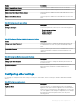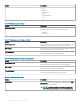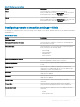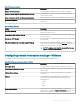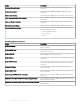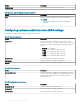Administrator Guide
Conguring remote connection settings—Browser
Use this page to congure the browser connection settings, such as IE proxy and favorites, for the Windows Embedded Standard devices.
Table 126. Basic settings
Option Description
Connection Name Select this option to dene a name to identify the connection.
Auto Launch Connection On Logon Select this option to enable the connection to automatically start
after you log in.
URL Select this option to specify the default URL for the browser.
Internet Zone Security Level Select this option to make the security settings for Internet
Explorer in the internet zone.
Local Zone Security Level Select this option to make the security settings for Internet
Explorer in the local zone.
Trusted Zone Security Level Select this option to make the security settings for Internet
Explorer in the trusted sites.
Restricted Zone Security Level Select this option to make the security settings for Internet
Explorer in the restricted sites.
Table 127. Internet Explorer (IE) favorites and trusted site settings
Option Description
IE Favorite Select this option to add your favorite and trusted sites. Perform
the following steps to add your favorite and trusted sites:
1 Click Add Site, and enter the folder name, URL, and
description.
2 Click Create Shortcut to create a shortcut for the site.
3 Click Remove to delete a site from the list.
NOTE:
URL must begin with Https:// when the Trusted Sites check
box is selected.
Require Server Verication (https:) for all sites in the zone Select this option to enable a server verication for all sites in the
zone.
Table 128. Internet Explorer—IE proxy settings
Option Description
Enable Proxy Select this option to congure proxy for the browser.
Table 129. Firewall
Option Description
Domain Firewall Select this option to enable the domain rewall.
Private Firewall Select this option to enable the private rewall.
Managing groups and congurations 79