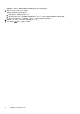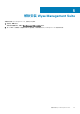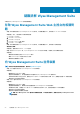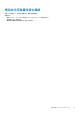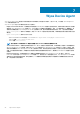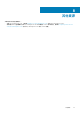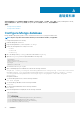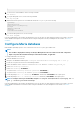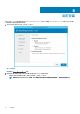Install Guide
遠端資料庫
遠端或雲端資料庫 (DB) 是為虛擬化環境建立的資料庫,例如混合式雲端、公有雲端,或私人雲端。在 Wyse Management Suite 中,
您可以根據您的需求,設定 Mongo 資料庫 (MongoDB) 或 Maria 資料庫 (MariaDB),或這兩個資料庫。
主題:
• Configure Mongo database
• Configure Maria database
Configure Mongo database
Mongo database (MongoDB) operates on the Transmission Control Protocol (TCP) port number 27017.
NOTE: Replace any value that is boldfaced with your environment variables, as applicable.
To configure MongoDB, do the following:
1. Install the MongoDB version 4.2.1.
2. Copy the MongoDB files to your local system—C:\Mongo.
3. Create the following directories if they do not exist:
• C:\data
• C:\data\db
• C:\data\log
4. Go to the Mongo folder (C:\Mongo), and create a file named mongod.cfg.
5. Open the mongod.cfg file in a notepad, and add the following script:
systemLog:
destination:file
path:c:\data\log\mongod.log
storage:
dbPath:c:\data\db
6. Save and close the mongod.cfg file.
7. Open command prompt as an administrator, and run the following command:
mongod.exe --config "C:\Program Files\MongoDB\Server\4.2\mongod.cfg" –install or sc.exe create
MongoDB binPath= "\"C:\ProgramFiles\MongoDB\Server\3.2\bin\mongod.exe\"--service --config=
\"C:\ProgramFiles\MongoDB\Server\4.2\mongod.cfg\"" DisplayName= "Dell WMS: MongoDB"
start="auto"
MongoDB is installed.
8. To start the MongoDB services, run the following command:
net start mongoDB
9. To start the Mongo database, run the following command:
mongo.exe
10. To open the default admin db, run the following command:
use admin;
11. After the MongoDB sheet is displayed, run the following commands:
db.createUser(
{
user:"wmsuser",
pwd:"PASSWORD",
roles:[{role:"userAdminAnyDatabase",db:"admin"},
{role:"dbAdminAnyDatabase",db:"admin"},
{role:"readWriteAnyDatabase",db:"admin"},
{role:"dbOwner",db:"stratus"}]
A
28 遠端資料庫