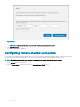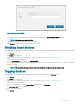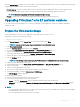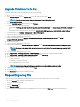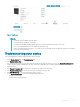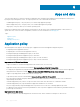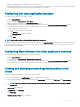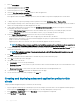Administrator Guide
Table Of Contents
- Dell Wyse Management Suite Version 1.4 Administrator’s Guide
- Introduction to Wyse Management Suite
- Getting started with Wyse Management Suite
- Wyse Management Suite dashboard
- Managing groups and configurations
- Add a group
- Edit a group
- Remove a group
- Edit an unmanaged group
- Configure a global level policy
- Configure a group level policy
- Configure a device level policy
- Export group policies
- Import group policies
- Edit the ThinOS policy settings
- Edit the Windows Embedded Standard policy settings
- Configuring system personalization
- Configuring desktop experience
- Configuring network settings
- Configuring security and lockdown settings
- Configuring other settings
- Configuring remote connection settings—Citrix
- Configuring remote connection settings—VMware
- Configuring remote connection settings—RDP
- Configuring remote connection settings—Browser
- Configuring Latitude mobile thin client BIOS settings
- Configuring Wyse 7040 thin client BIOS settings
- Configuring device information
- Configuring Wyse Easy Setup settings
- Configuring VNC settings
- Configuring domain settings
- Configuring BIOS settings for Wyse 5070 thin client with Windows 10 IoT Enterprise
- Configuring BIOS settings for Wyse 5470 All-in-One thin client with Windows 10 IoT Enterprise
- Edit the Linux policy settings
- Configuring system personalization
- Configuring desktop experience
- Configuring login experience settings
- Configuring network settings
- Configuring security settings
- Configuring central configuration settings
- Configuring other settings
- Configuring VDI global settings
- Configuring remote connection settings—Citrix
- Configuring remote connection settings—VMware
- Configuring remote connection settings—RDP
- Configuring remote connection settings—Browser
- Configuring advanced settings
- Edit the ThinLinux policy settings
- Configuring system personalization
- Configuring desktop experience
- Configuring login experience
- Configuring network settings
- Configuring security settings
- Configuring central configuration settings
- Configuring other settings
- Configuring VDI global settings
- Configuring remote connection settings—Citrix
- Configuring remote connection settings—VMware
- Configuring remote connection settings—RDP
- Configuring remote connection settings—Browser
- Configuring advanced settings
- Configuring device information
- Configuring Wyse 3040 thin client BIOS settings
- Configuring BIOS settings for Wyse 5070 thin client with ThinLinux
- Configuring global browser settings
- Configuring proxy settings
- Editing Teradici policy settings
- Edit the Wyse Software Thin Client policy settings
- Configuring system personalization
- Configuring desktop experience
- Configuring network settings
- Configuring security and lockdown settings
- Configuring other settings
- Configuring remote connection settings—Citrix
- Configuring remote connection settings—VMware
- Configuring remote connection settings—RDP
- Configuring remote connection settings—Browser
- Configuring device information
- Configuring Wyse Easy Setup version settings
- Configuring VNC settings
- Configuring domain settings
- Managing devices
- Methods to register devices to Wyse Management Suite
- Registering ThinOS devices by using Wyse Device Agent
- Registering Wyse Software Thin Client to Wyse Management Suite by using Wyse Device Agent
- Registering Linux thin clients using Wyse Device Agent
- Registering Wyse Embedded Standard Thin Clients to Wyse Management Suite by using Wyse Device Agent
- Registering ThinLinux version 2.0 devices by using FTP INI method
- Registering ThinLinux version 1.0 devices by using FTP INI method
- Registering ThinOS devices by using the FTP INI method
- Registering ThinLinux thin clients by using Wyse Device Agent
- Registering devices by using DHCP option tags
- Registering devices by using DNS SRV record
- Searching a device using filters
- Saving the current filter
- Querying the device status
- Locking the devices
- Restarting the devices
- Unregistering the devices
- Resetting to factory default settings
- Changing a group assignment
- Sending messages to devices
- Activating the devices
- Viewing device details
- Managing device summary
- Viewing system information
- Viewing device events
- Viewing installed applications
- Rename the thin client
- Configuring remote shadow connection
- Shutting down devices
- Tagging devices
- Device compliance status
- Pulling Windows Embedded Standard or ThinLinux image
- Upgrading ThinLinux 1.x to 2.1 and later versions
- Requesting a log file
- Troubleshooting your device
- Methods to register devices to Wyse Management Suite
- Apps and data
- Application policy
- Configuring thin client application inventory
- Configuring Wyse Software thin client application inventory
- Creating and deploying standard application policy to thin clients
- Creating and deploying advanced application policy to thin clients
- Creating and deploying standard application policy to Wyse Software Thin Clients
- Creating and deploying advanced application policy to Wyse Software Thin Clients
- Enable single sign-on for Citrix StoreFront using standard application policy
- Image policy
- Managing file repository
- Application policy
- Managing rules
- Managing Jobs
- Managing Events
- Managing users
- Portal administration
- Adding the Active Directory server information
- Importing users to public cloud through active directory
- Alert classifications
- Creating an Application Programming Interface-API accounts
- Accessing file repository
- Configuring other settings
- Managing Teradici configurations
- Enabling Two-Factor authentication
- Generating reports
- Enabling multi-tenant accounts
- Enabling custom branding
- Managing license subscription
- Managing system setup
- Configuring Wyse Easy Setup by using Wyse Management Suite
- Configuring Wyse Converter for PCs by using Wyse Management Suite
- Registering Wyse Software thin client to Wyse Management Suite
- Registering Wyse Software Thin Client to Wyse Management Suite by using Wyse Device Agent
- Registering devices by using DHCP option tags to Wyse Management Suite
- Registering Wyse Software thin clients by using DNS SRV record to Wyse Management Suite
- Configuring the Wyse Software thin client by using Wyse Management Suite
- Teradici device management
- Wyse Device Agent
- Troubleshooting Wyse Management Suite
- Installing or upgrading Wyse Device Agent
- Wyse Management Suite feature matrix
- Supported thin clients on Wyse management Suite
- Wireless profiles password editor
- Create and configure DHCP option tags
- Create and configure DNS SRV records
- Steps to change the host name to IP address

When the Pull OS Image command is sent, the client device receives an image pull request from the server. An image pull request message
is displayed on the client side. Click either of the following options:
• Pull after sysprep—The device restarts, and logs in to the operating system in a disabled state. Run the custom sysprep. After the
custom sysprep is complete, the device boots to Merlin operating system and the image pull operation is performed.
NOTE: This option is applicable for Windows Embedded Standard devices.
• Pull now—The device boots to the Merlin operating system and the image pull operation is performed.
Upgrading ThinLinux 1.x to 2.1 and later versions
If you want to pull a customized image from TL 2.x before you upgrade, you must prepare the ThinLinux 2,x and then upgrade the
ThinLinux 1.x image.
Prepare the ThinLinux 2.x image
Use Wyse Management Suite version 1.4 to upgrade the ThinLinux build version 2.0.19 or 2.1 to 2.2.
To prepare the ThinLinux 2.x image, do the following:
1 Go to www.dell.com/support.
2 Click Product Support, enter the Service Tag of your thin client, and then press Enter.
NOTE
: If you do not have Service Tag, manually browse for your thin client model.
3 Click Drivers and downloads.
4 From the Operating system drop-down list, select ThinLinux.
5 Download the merlin_nonpxe-4.0.1-0 0.04.amd64.deb and wda_3.4.6-05_amd64.tar add-on.
6 Copy the downloaded add-on to <drive C>/wms/localrepo/repository/thinClientsApps/.
7 On the thin client running ThinLinux 2.x, go to Settings > Management > Wyse Device Agent.
8 Register the device to the Wyse Management Suite server.
9 Close the Settings window.
NOTE
: If the Settings window is not closed, the Prole Locked error is displayed after you deploy the image.
10 Log in to the Wyse Management Suite console.
11 Create and deploy app policy for merlin_nonpxe-4.0.1-0 0.04.amd64.deb and wda_3.4.6-05_amd64.tar add-ons.
12 Reboot the thin client.
13 Log in to the Wyse Management Suite server.
14 Go to the Device page and ensure that the Merlin and WDA versions are updated.
15 Click the registered device, and go to More Actions > Pull OS Image.
The Pull OS Image window is displayed.
16 Enter the name of the image.
17 From the File repository drop-down list, select the le repository.
18 Select the type of pull operation that you want to perform.
• Default—Select the OS+Recovery check box and pull the image (Compressed/UnCompressed).
• Advanced—Select the template Compress_OS_Recovery_Commandsxml/uncompress_OS_Recovery_CommandsXml and pull
the image.
NOTE
:
• If you are using Wyse Management Suite 1.3 remote repository, then the xml le is not available in the repository. You must upgrade
Wyse Management Suite to 1.4 to access the le.
• Recovery Pull operation does not preserve the user settings.
Managing devices 165