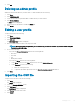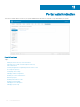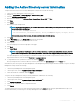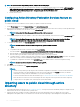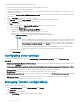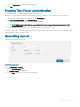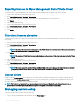Administrator Guide
Table Of Contents
- Dell Wyse Management Suite Version 1.4 Administrator’s Guide
- Introduction to Wyse Management Suite
- Getting started with Wyse Management Suite
- Wyse Management Suite dashboard
- Managing groups and configurations
- Add a group
- Edit a group
- Remove a group
- Edit an unmanaged group
- Configure a global level policy
- Configure a group level policy
- Configure a device level policy
- Export group policies
- Import group policies
- Edit the ThinOS policy settings
- Edit the Windows Embedded Standard policy settings
- Configuring system personalization
- Configuring desktop experience
- Configuring network settings
- Configuring security and lockdown settings
- Configuring other settings
- Configuring remote connection settings—Citrix
- Configuring remote connection settings—VMware
- Configuring remote connection settings—RDP
- Configuring remote connection settings—Browser
- Configuring Latitude mobile thin client BIOS settings
- Configuring Wyse 7040 thin client BIOS settings
- Configuring device information
- Configuring Wyse Easy Setup settings
- Configuring VNC settings
- Configuring domain settings
- Configuring BIOS settings for Wyse 5070 thin client with Windows 10 IoT Enterprise
- Configuring BIOS settings for Wyse 5470 All-in-One thin client with Windows 10 IoT Enterprise
- Edit the Linux policy settings
- Configuring system personalization
- Configuring desktop experience
- Configuring login experience settings
- Configuring network settings
- Configuring security settings
- Configuring central configuration settings
- Configuring other settings
- Configuring VDI global settings
- Configuring remote connection settings—Citrix
- Configuring remote connection settings—VMware
- Configuring remote connection settings—RDP
- Configuring remote connection settings—Browser
- Configuring advanced settings
- Edit the ThinLinux policy settings
- Configuring system personalization
- Configuring desktop experience
- Configuring login experience
- Configuring network settings
- Configuring security settings
- Configuring central configuration settings
- Configuring other settings
- Configuring VDI global settings
- Configuring remote connection settings—Citrix
- Configuring remote connection settings—VMware
- Configuring remote connection settings—RDP
- Configuring remote connection settings—Browser
- Configuring advanced settings
- Configuring device information
- Configuring Wyse 3040 thin client BIOS settings
- Configuring BIOS settings for Wyse 5070 thin client with ThinLinux
- Configuring global browser settings
- Configuring proxy settings
- Editing Teradici policy settings
- Edit the Wyse Software Thin Client policy settings
- Configuring system personalization
- Configuring desktop experience
- Configuring network settings
- Configuring security and lockdown settings
- Configuring other settings
- Configuring remote connection settings—Citrix
- Configuring remote connection settings—VMware
- Configuring remote connection settings—RDP
- Configuring remote connection settings—Browser
- Configuring device information
- Configuring Wyse Easy Setup version settings
- Configuring VNC settings
- Configuring domain settings
- Managing devices
- Methods to register devices to Wyse Management Suite
- Registering ThinOS devices by using Wyse Device Agent
- Registering Wyse Software Thin Client to Wyse Management Suite by using Wyse Device Agent
- Registering Linux thin clients using Wyse Device Agent
- Registering Wyse Embedded Standard Thin Clients to Wyse Management Suite by using Wyse Device Agent
- Registering ThinLinux version 2.0 devices by using FTP INI method
- Registering ThinLinux version 1.0 devices by using FTP INI method
- Registering ThinOS devices by using the FTP INI method
- Registering ThinLinux thin clients by using Wyse Device Agent
- Registering devices by using DHCP option tags
- Registering devices by using DNS SRV record
- Searching a device using filters
- Saving the current filter
- Querying the device status
- Locking the devices
- Restarting the devices
- Unregistering the devices
- Resetting to factory default settings
- Changing a group assignment
- Sending messages to devices
- Activating the devices
- Viewing device details
- Managing device summary
- Viewing system information
- Viewing device events
- Viewing installed applications
- Rename the thin client
- Configuring remote shadow connection
- Shutting down devices
- Tagging devices
- Device compliance status
- Pulling Windows Embedded Standard or ThinLinux image
- Upgrading ThinLinux 1.x to 2.1 and later versions
- Requesting a log file
- Troubleshooting your device
- Methods to register devices to Wyse Management Suite
- Apps and data
- Application policy
- Configuring thin client application inventory
- Configuring Wyse Software thin client application inventory
- Creating and deploying standard application policy to thin clients
- Creating and deploying advanced application policy to thin clients
- Creating and deploying standard application policy to Wyse Software Thin Clients
- Creating and deploying advanced application policy to Wyse Software Thin Clients
- Enable single sign-on for Citrix StoreFront using standard application policy
- Image policy
- Managing file repository
- Application policy
- Managing rules
- Managing Jobs
- Managing Events
- Managing users
- Portal administration
- Adding the Active Directory server information
- Importing users to public cloud through active directory
- Alert classifications
- Creating an Application Programming Interface-API accounts
- Accessing file repository
- Configuring other settings
- Managing Teradici configurations
- Enabling Two-Factor authentication
- Generating reports
- Enabling multi-tenant accounts
- Enabling custom branding
- Managing license subscription
- Managing system setup
- Configuring Wyse Easy Setup by using Wyse Management Suite
- Configuring Wyse Converter for PCs by using Wyse Management Suite
- Registering Wyse Software thin client to Wyse Management Suite
- Registering Wyse Software Thin Client to Wyse Management Suite by using Wyse Device Agent
- Registering devices by using DHCP option tags to Wyse Management Suite
- Registering Wyse Software thin clients by using DNS SRV record to Wyse Management Suite
- Configuring the Wyse Software thin client by using Wyse Management Suite
- Teradici device management
- Wyse Device Agent
- Troubleshooting Wyse Management Suite
- Installing or upgrading Wyse Device Agent
- Wyse Management Suite feature matrix
- Supported thin clients on Wyse management Suite
- Wireless profiles password editor
- Create and configure DHCP option tags
- Create and configure DNS SRV records
- Steps to change the host name to IP address

3 To setup ADFS on public cloud, see Conguring Active Directory Federation Services feature on public cloud.
Alert classications
The Alert page categorizes the alerts as Critical, Warning, or Info.
NOTE: To receive alerts through e-mail, select the Alert Preferences option from the username menu displayed on the upper-
right corner.
Select the preferred notication type such as, Critical, Warning, or Info for the following alerts:
• Device health alert
• Device not checked in
Creating an Application Programming Interface-API
accounts
This section allows you to create secured Application Programming Interface (API) accounts. This service provides the ability to create
special accounts.
To congure the external application service, do the following:
1 Log in to the Wyse Management Suite portal and click the Portal Admin tab.
2 Select External App Services under Console Settings.
3 Select the Add tab to add an API service.
The Add External App Services dialog box is displayed.
4 Enter the following details to add an external application service.
• Name
• Description
5 Select the Auto Approve check box.
If you select the check box, approval from the global administrators is not required.
6 Click Save.
Accessing le repository
File repositories are places where les are stored and organized. Wyse Management Suite has two types of repositories:
• Local Repository—During the Wyse Management Suite private cloud installation, provide the local repository path in the Wyse
Management Suite installer. After the installation, go to Portal Admin > File Repository and select the local repository. Click the Edit
option to view and edit the repository settings.
• Wyse Management Suite Repository—Log in to Wyse Management Suite public cloud, go to ,Portal Admin > File Repository and
download the Wyse Management Suite repository installer. After the installation, register the Wyse Management Suite repository to
Wyse Management Suite Management server by providing the required information.
You can enable the Automatic Replication option to replicate les that are added to any of the le repositories to other repositories. When
you enable this option, an alert message is displayed. You can select the Replicate existing les check box to replicate the existing les to
your le repositories.
Replicate existing le option is applicable if the repository is already registered. When a new repository is registered, then all the les are
copied to the new repository. You can view the le replication status in the Events page.
NOTE
:
• The Image Pull templates are not replicated automatically to other repositories. You must copy these les manually.
• File Replication feature is supported only on repositories from Wyse Management Suite 1.4 and later versions.
• You cannot import self-signed certicate of the remote repository to the Wyse Management Suite server. If the CA Validation is
enabled for remote repository, then the replication of les from the remote repository to the local repository fails.
Portal administration 195