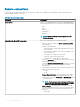Administrator Guide
NOTE: Certain settings, such as BIOS conguration for Windows Embedded Standard require a restart for the changes to take
eect. However, most of the settings on ThinLinux and ThinOS, you must restart the device for changes to take eect.
The policies are enforced in the following precedence:
• Device
• Group
• Global
Topics:
• Conguring device level policy
• Conguring group level policy
• Conguring global level policy
• Group tree hierarchy
• Unmanaged group
• ThinOS policy settings
• Windows Embedded Standard policy settings
• Linux policy settings
• ThinLinux policy settings
Conguring device level policy
To congure a device level policy, do the following:
1 In the Devices page, click the device you want to congure.
The Device Details page is displayed.
2 Click the Summary tab.
3 In the Device Conguration section, click Create/Edit Exceptions.
Conguring group level policy
To congure a group level policy or multilevel group polices, do the following:
1 In the Groups page, go to a group where you want to congure the policy, and click Edit Policies.
2 From the drop-down menu, select the device type you want to congure.
In the left pane, the policy settings of the device type are displayed.
3 Click a policy setting and then click Congure this item.
4 Click Save and Publish.
Conguring global level policy
To congure a global level policy, do the following:
1 In the Groups page, from the Edit Policies drop-down menu, select a device type you want to congure.
In the left pane, the policy settings of the respective device type are displayed.
2 Click the policy setting you want to congure, and then click Congure this item.
3 Click Save and Publish.
Group tree hierarchy
Group tree hierarchy consists of the following options:
• Add Group
14
Managing group policies