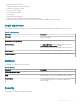Administrator Guide
Table 74. Remote connection VMware
Parameter Description
Connection Name Allows you to enter a name to identify the connection.
Auto Launch Connection On Logon Allows you to automatically launch the connection after you log in.
VMWare Server Address Enter the hostname or the IP address of the VMware View server.
VMWare Server Port Number Enter the port number of the host.
Use Secure Connection (SSL) Allows you to use the SSL connection.
Protocol Allows you to set PCOIP or RDP as protocol.
Enable NLA Allows you to enable Network Level Authentication. When the RDP
option is set as protocol, this option is displayed.
Username Enter the user name
Password Enter the password.
Domain Name Enter the domain name.
Interactive Mode Allows you to enable the User Interactive mode.
Lock the Server URL / Host eld Allows you to lock the server URL.
Security Mode Allows you to set the security mode. From the drop-down menu,
select any one of the following options:
• Never connect to untrusted servers
• Warn before connecting to untrusted servers
• Do not verify server identity certicates.
Fullscreen Mode Allows you to view the remote session in the fullscreen mode.
Window Size Allows you to set a window size. From the drop-down menu, select
any one of the following options:
• Use all monitors
• Full Screen
• Large Screen
• Small Screen
• 1024 x 768
• 800 x 600
• 640 x 480
Disable Fullscreen drop down menu bar Allows you to disable the drop-down menu in the fullscreen mode.
Automatically launch this Desktop Allows you to specify the name of the published desktop to
automatically launch upon successful connection.
Auto Reconnect Allows you to enable the thin client to reconnect to the VMware
session automatically.
Managing group policies 51