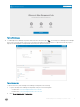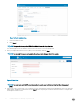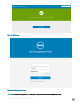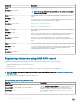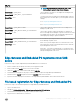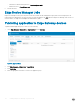Install Guide
Creating a policy group and updating conguration
1 Log in as the administrator and enter the credentials.
2 To create a policy group, do the following:
a Select Groups and Congs and click the + button on the left pane.
b Enter the group name and description.
c Enter group token.
d Click Save.
3 Select a policy group, do the following:
a Click Edit Policies and select Ubuntu Core.
b Select System Personalization and click Congure this item.
c Set up the required conguration parameters.
d Click the Save and Publish button to save the conguration.
NOTE:
For more details on various conguration policies supported by Edge Device Manager, see Edge Device Manager R16 Administrator’s
Guide.
Registering devices to Edge Device Manager
Devices can be registered with EDM using the following methods:
• Conguring appropriate option tags on DHCP server
• Conguring appropriate DNS SRV records on DNS server
• USB based registration
• File based registration
NOTE
:
• For public cloud you must register your thin clients by providing Wyse Management Suite URL and the group token for the group
to which you want to register this device.
• For private cloud you must register your thin clients by providing Wyse Management Suite URL and optionally the group token for
the group to which you want to register this device. Devices are registered to the unmanaged group if the group token is not
provided.
Registering devices by using DHCP option tags
You can register the devices by using the following DHCP option tags:
NOTE
:
For detailed instructions on how to add DHCP option tags on the Windows server, see Creating and conguring DHCP option tags.
Table 2. Registering device by using DHCP option tags
Option Tag Description
Name—WMS
Data Type—String
This tag points to the Edge Device Manager server URL. For example,
edmserver.acme.com:443, where edmserver.acme.com is fully qualied domain name
of the server where Edge Device Manager is installed. For links to register your
Installing Edge Device Manager on private cloud 17