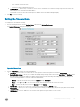Administrator Guide
Figure 109. Display—Dual Head
2 Click Dual Head tab and use the following guidelines:
Supported Dual Monitor Capable Zero Clients Only.
a Dual Head—Select Mirror Mode to have the two monitors work in a matching state, or Span Mode to have the two monitors
work separately second is extended from rst.
b Main Screen—Select which of the two monitors you want to be the main screen (Screen1 or Screen2). The other screen is
extended from the main screen.
The other screen is extended from the main screen. Note that when using a DVI to DVI/VGA splitter with VGA and DVI monitors
at the same time, the VGA monitor will be the primary monitor.
c Layout—Select how you want the two monitors to be oriented to each other.
Horizontal—Where you point the mouse device between the monitors from the left and right of the screens or Vertical where
you point the mouse device between the monitors from the top and bottom of the screens.
d Alignment—Select how you want the monitors to be aligned Bottom, Center, or Top.
Bottom means screens are bottom-aligned in a horizontal orientation; Center means screens are center-aligned; Top means
screens are top-aligned in a horizontal orientation.
Conguring
Zero Client Settings 117