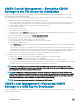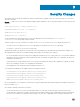Administrator Guide
Certicate eld Default value/format
Public key RSA (2048 bits).
Key bits are displayed in the lower pane of the window.
Key usage Certicate Sign, CRL Sign
Subject key ID 7f d3 65 a7 c2 dd ec bb f0 30 09 f3 43 39 fa 02 af 33 31 33
Basic constraints Subject Type=CA, Path Length Constraints=None
Thumbprint algorithm sha1
Thumbprint 4e b6 d5 78 49 9b 1c cf 5f 58 le ad 56 be 3d 9b 67 44 a5 e5
Using the Troubleshooting Options
Use the Troubleshooting dialog box to congure Trace and Event log settings, performance monitor graphs that display client CPU,
Memory, and Networking information, and for CMOS management extract and restore cmos settings. It also allows you to view wnos.ini
cached information for troubleshooting purposes.
An additional option labelled Export Event Log is added to the Options window in Troubleshooting to enable logging of unexpected error
messages.
To use the Troubleshooting options, do the following:
1 From the oating bar menu, click Troubleshooting.
The Troubleshooting dialog box is displayed.
Figure 132. Trouble Shooting
2 Click the General tab and use the following guidelines:
a Click either USB or File Server to select your target device you want to use for CMOS management.
b Extract CMOS — Click this option to extract the CMOS settings to the USB Key or le server based on your target device
selection.
c Restore CMOS — Click this option to write the CMOS settings from the USB Key to the target zero client.
d Performance Monitor — Click this option to display your zero client CPU, Memory, and Networking information. The graphs
display on top of all windows.
Performing Diagnostics
151