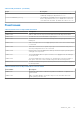Release Notes
Table Of Contents
- Dell Wyse ThinOS Version 8.6 and ThinOS Lite 2.6 Operating System Release Notes
- Overview
- Version matrix
- ThinOS 8.6_606
- ThinOS 8.6_511
- ThinOS 8.6_412 and ThinOS Lite 2.6_412
- Release summary
- Compatibility
- New and enhanced features
- ENERGY STAR 8.0 compliance
- Network icons added to Zero desktop
- Security warning for anonymous user
- Supports End User License Agreement
- Mouse cursor accuracy
- Supports South Asia smart card and middleware
- Supports RDS 2019
- Support U49 monitors and bloomberg keyboard with Horizon Broker connection
- New INI parameters available for Teradici cloud access
- Updated cipher suits
- New system variables for ethernet and wireless MAC addresses
- Supports secure RDP
- Important notes
- INI parameters
- Fixed issues
- Known issues
- ThinOS 8.6_303 and ThinOS Lite 2.6_303
- Release summary
- Compatibility
- New and enhanced features
- Network icon added to taskbar
- Show Key feature for Wyse Management Suite group token
- Change registration code for Amazon WorkSpaces
- Wyse Management Suite Proxy information using DHCP options or DNS SRV records
- Supports RC4_HMAC_MD5 for RDP connections
- Limit core dumps by clearing NVRAM
- ENERGY STAR 8 compliance
- Supports TicTok smart cards
- Important notes
- INI parameters
- Fixed issues
- Known issues
- ThinOS 8.6_206 and ThinOS Lite 2.6_206
- Release summary
- Compatibility
- New and enhanced features
- Important notes
- INI parameters
- Fixed issues
- Known issue
- ThinOS 8.6_028 and ThinOS Lite 2.6_028
- ThinOS 8.6_204
- ThinOS 8.6_111
- ThinOS 8.6_108
- Release summary
- Compatibility
- New and enhanced features
- Display features
- DP audio port feature
- Troubleshooting features
- Frames per second (FPS) display
- Text color customization on login window
- Smart card as Proximity Card of Imprivata
- New system variable for MAC address
- Reconnect workflow for VMware Horizon View broker
- VMware Horizon package
- Teradici Cloud Access broker type
- Username Hint option for VMware Horizon View broker
- Touchpad
- Wyse Management Suite support
- New connection under low privilege
- Battery information
- Behavior while closing the lid
- Fn key combinations
- FR package
- Network features and limitations
- Docking station features and limitations
- SD card reader
- Sleep mode
- Touch Panel
- Important notes
- INI parameters
- Known issues
- ThinOS 8.6_106
- Release summary
- Compatibility
- New and enhanced features
- Display resolution
- DP audio port
- Troubleshooting features
- On-Screen Display (OSD) feature
- Frames per second (FPS) display
- Text color customization on login window
- Smart card as Proximity Card of Imprivata
- New system variable for MAC address
- Reconnect workflow for VMware Horizon View broker
- VMware Horizon package
- Teradici Cloud Access broker type
- Username Hint option for VMware Horizon View broker
- Wyse Management Suite support
- New connection under low privilege
- FR package
- Sleep mode
- Important notes
- INI parameters
- Known issues
- ThinOS 8.6_027 and ThinOS Lite 2.6_027
- ThinOS 8.6_024 and ThinOS Lite 2.6_024
- ThinOS 8.6_019 and ThinOS Lite 2.6_019
- ThinOS 8.6_015
- ThinOS 8.6_013
- Release scope
- Release type and definition
- Supported platform
- BIOS information
- Packages
- Feature support matrix
- Citrix Receiver feature matrix
- VMware Horizon feature matrix
- Important notes
- New and enhanced features
- Cisco Jabber Softphone for VDI
- Update RTME package to 2.5
- Upgrade Horizon package to version 4.8
- VMware Horizon Virtualization Pack for Skype for Business
- Multiple logins with Citrix and VMware Horizon
- BIOS update
- Export and restore BIOS settings
- Package version check
- Telnet
- Disable DisplayPort audio
- Report locally attached devices to Wyse Device Manager
- Vertical Synchronization
- PCoIP connections using Teradici Remote Workstation card
- Okta integration through Citrix NetScaler
- Display selection when launching RDP connection in full screen
- Desktop scaling factor for RDP connection
- Icon folders for StoreFront interface
- Caradigm Way2Care enhancement
- Wireless IP configuration
- Display priority on Wyse 5070 Extended thin client
- Display GUI update
- Bluetooth pairing update
- INI parameters
- Tested environment
- Tested peripherals
- Known issues
- Release scope
- ThinOS Lite 2.6_013
- Upgrading firmware
- Resources and support
- Contacting Dell

○ If there is only one DP audio supported display on Dell docking station WD19, DP audio would work. If there are two DP
audio supported monitors on Dell docking station WD19, DP audio does not work.
○ It does not support display power off or power on. For the following scenarios, you need to reboot to make DP audio
work:
■ Press power button to power off the display and power it on again.
■ The screen saver mode is turn off screen.
■ Click Apply in the Display Setup window.
● Sleep mode limitations:
○ ThinOS cold reboots when resumed from sleep for 1 hour. You can change the timer by INI Sleep=yes,
MaxSleepPeriod=[0-255] (does not reboot if set to 0).
○ If there is plug in or out Dell docking station WD19 and if there is a monitor plugged into Dell docking station WD19,
ThinOS cold reboots when resumed from sleep mode
○ ThinOS resumes from sleep mode immediately for following scenarios:
■ If enable USB wake up, (use INI wakeonusb=yes) click the OK button to manually enter sleep mode, do not move or
click the mouse or press keyboard immediately, or system resumes immediately.
■ If enable USB wake up, (use INI "wakeonusb=yes") do not press Sleep button on USB keyboard to manually enter
sleep mode, or system resumes immediately.
○ Only the USB devices on root hub wakes up unit from sleep mode. USB devices on USB hub or Dell docking station WD19
cannot wake up unit from sleep mode.
○ Known issue:
■ It takes about 1 minute to enter sleep mode and resume when Dell docking station WD19 is connected.
■ If it enters sleep mode and resume with displays on Dell docking station WD19, the system may stop responding or
second display may not be powered on.
● Audio jack ports on Dell docking station WD19—There are two ports on Dell docking station WD19, however ThinOS
supports only one port. The global headset port works by default. You can use INI EnableSecondaryPort=1 or
EnableSecondaryPort=yes to make speaker out port work. The global headset jack port will be disabled.
INI parameters
Table 55. INI parameters
Usage Description
wakeonusb=[yes,no] This parameter enables or disables wake up from suspend
state by using usb. The only limitation is that the USB devices
must connect to root hub.
OsdRepeatRate={0,1,2} This feature is only supported on the Wyse 5470 All-in-One
Thin Client. This feature is designed to increase the speed of
the OSD button used for adjusting the brightness of the
screen. The value ranges from 0-2, for example, the
parameter value is set to 0 which is default, it takes 20
seconds to adjust the brightness of the screen from 0 to 100.
If the value is set to 2, it will take 10 seconds to adjust the
brightness of the screen from 1 to 100.
OsdRepeatDelay={0,1,2} This feature is only supported on the Wyse 5470 All-in-One
Thin Client. This feature is designed to decrease the speed of
the OSD button used for adjusting the brightness of the
screen. The value ranges from 0-2, for example, the
parameter value is set to 0 which is default, it takes 20
seconds to adjust the brightness of the screen from 0 to 100.
If the value is set to 2, it will take 50 seconds to adjust the
brightness of the screen from 1 to 100.
EnableSecondaryPort =[yes,no,1,0] This parameter enables the secondary port. The INI parameter
has to be set to 1 or yes to enable the secondary audio port
which is present on the back of the Dell WD19 docking station
port and disables the front one.
[TrackpadDisableOnType={yes, no}] This parameter is available only for the Dell Wyse 5470 Thin
Client. This option disables the trackpad while typing. The
96 ThinOS 8.6_204