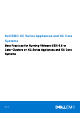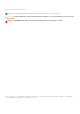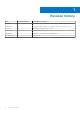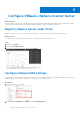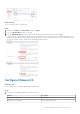Reference Guide
Table Of Contents
- Dell EMC XC Series Appliances and XC Core Systems Best Practices for Running VMware ESXi 6.5 or Later Clusters on XC Series Appliances and XC Core Systems
- Revision history
- Introduction
- Boot devices
- Configure VMware vSphere vCenter Server
- Apply updates in a VMware vSphere environment
- Deployment best practices
- Appendix
Setting Use option
Admission Control Refer to vSphere HA Admission Control Settings for Nutanix
Environment before enabling this feature
vSphere HA restart Priority for all CVMs Disabled
VM Monitoring for all CVMs Disabled
Datastore with PDL Disabled
Datastore with APD Disabled
2. Verify that the cluster is now configured as shown below.
3.
NOTE:
● Known datastore issue
● When configured with a single datastore, an error message in vCenter Server appears stating insufficient datastore
defined in the cluster.
● Work around - Add an exception.
To address this, add an exception as follows:
a. Log in to vCenter Server.
b. Right-click cluster and click Settings.
c. Click vSphere HA > Edit > Advanced Options.
d. Under Option, add an entry for: das.ignorInsufficientHbDatastore.
e. Under Value, type true.
4. Click Cluster Features.
5. Clear Turn on vSphere HA and click OK.
6. Click Failures & Responses.
7. Clear Turn on vSphere HA and click OK.
Enable VMware EVC settings
Enhanced vMotion Compatibility (EVC) simplifies vMotion compatibility issues across CPU generations. Dell EMC recommends
enabling EVC so that you can add nodes with newer generation CPUs to existing clusters.
About this task
To enable EVC in the cluster, perform the following steps:
Steps
1. Log in to vCenter Server.
2. Right-click the cluster and click Settings.
3. Click VMware EVC > EDIT.
4. Select the appropriate EVC mode based on the CPUs in the existing cluster. Define the rule to set the level to the lowest
CPU type in the cluster.
10
Configure VMware vSphere vCenter Server