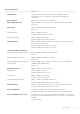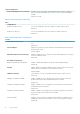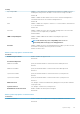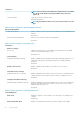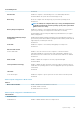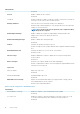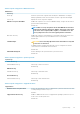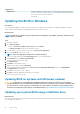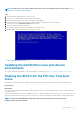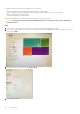Service Manual
Table 16. System setup options—Maintenance menu
Maintenance
Asset Tag
Asset Tag Creates a system Asset Tag that can be used by an IT administrator to uniquely
identify a particular system. Once set in BIOS, the Asset Tag cannot be changed.
Service Tag Displays the Service Tag of the computer.
BIOS Recovery from Hard Drive Enables the computer to recover from a bad BIOS image, as long as the Boot Block
portion is intact and functioning.
Default: ON
NOTE: BIOS recovery is designed to fix the main BIOS block and cannot
work if the Boot Block is damaged. In addition, this feature cannot work
in the event of EC corruption, ME corruption, or a hardware issue. The
recovery image must exist on an unencrypted partition on the drive.
BIOS Auto-Recovery Enables the computer to automatically recover the BIOS without user actions. This
feature requires BIOS Recovery from Hard Drive to be set to Enabled.
Default: OFF
Start Data Wipe
CAUTION: This Secure Wipe Operation deletes information in a way that
it cannot be reconstructed.
If enabled, the BIOS will queue up a data wipe cycle for storage devices that are
connected to the motherboard on the next reboot.
Default: OFF
Allow BIOS Downgrade Controls flashing of the system firmware to previous revisions.
Default: ON
Table 17. System setup options—System Logs menu
System Logs
Power Event Log
Clear POWER Event Log Select keep or clear Power events.
Default: Keep
BIOS Event Log
Clear Bios Event Log Select keep or clear BIOS events.
Default: Keep
Thermal Event Log
Clear Thermal Event Log Select keep or clear Thermal events.
Default: Keep
Table 18. System setup options—SupportAssist menu
SupportAssist
Dell Auto OS Recovery Threshold Controls the automatic boot flow for SupportAssist System Resolution Console and
for Dell operating system Recovery tool.
Default: 2.
SupportAssist OS Recovery Enables or disables the boot flow for SupportAssist operating system Recovery tool
in the even of certain system errors.
Default: ON
System setup 47