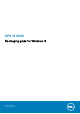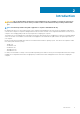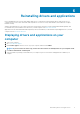Service Manual
Installation overview
CAUTION: This re-imaging guide is designed for system administrators. Do not attempt to re-image the system if you
are not an administrator or if you are unsure of the procedures. Failure to follow instructions may result in permanent
data loss.
NOTE: Information provided in this guide is applicable to computers with Windows 10 only.
NOTE: Dell recommends that you download and install the device drivers from the Dell Drivers & Downloads website.
Installing device drivers from a non-Dell website can cause system performance issues, corrupt operating system files,
blue screen errors, unexpected shutdowns, or infect your computer with malicious software.
Device drivers must be updated when you reinstall the operating system using either a CD, DVD, USB key, or when you are facing
networking, graphics, sound or other hardware-related problems. Dell recommends that you install or update device drivers if you have
performed a factory reset of your Dell computer using the Dell Backup and Recovery application or other factory-reset methods. This
ensures that you have the latest device drivers installed on your computer and that the devices function optimally.
Installing or updating device drivers may lead to the following improvements:
• Increases in system performance
• Patched security risks
• Expanded compatibility
• Fixed device issues
• Support for new features
However, if your computer is operating normally and there are no driver issues or updates being prompted by Windows, driver updates
may be unnecessary. Updating drivers unnecessarily may create new problems.
Review the importance of each driver update on the Dell Drivers & Downloads page before assessing the need to continue with an
update.
1
4 Installation overview