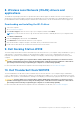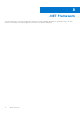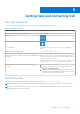Administrator Guide
Table Of Contents
- XPS 15 9510 Re-imaging guide for Windows 10
- Contents
- Installation overview
- Introduction
- Order of reinstallation
- Updating or resetting the BIOS
- Reinstalling the operating system
- Reinstalling drivers and applications
- Reinstallation sequence for drivers and applications
- 1. Chipset device software
- 2. Critical Microsoft Quick Fix Engineering (QFE) updates
- 3. Intel Rapid Storage Technology (IRST)
- 4. Graphics
- 5. Audio
- 6. Fingerprint-reader driver
- 7. Dell Power Manager (DPM)
- 8. Wireless Local Network (WLAN) drivers and applications
- 9. Dell Docking Station WD19
- 10. Dell Thunderbolt Dock WD19TB
- .NET Framework
- Getting help and contacting Dell
8. Wireless Local Network (WLAN) drivers and
applications
The Windows 10 operating system does not provide native-device driver support for WLAN controllers on Dell computers. To
obtain wireless network functionality, install the relevant WLAN drivers from the Dell support site. WLAN applications, which
provide additional features including enterprise authentication enhancements, can also be installed from the Dell support site.
Downloading and installing the Wi-Fi driver
1. Turn on the computer.
2. Go to www.dell.com/support.
3. Click Product support, enter the Service Tag of your computer, and then click Submit.
NOTE: If you do not have the Service Tag, use the auto-detect feature or manually browse for your computer model.
4. Click Drivers & Downloads.
5. From the Category drop-down menu, select Network.
6. Click Download to download the Wi-Fi driver for your computer.
7. After the download is complete, navigate to the folder where you saved the Wi-Fi driver file.
8. Double-click the Wi-Fi driver file icon and follow the instructions on the screen.
9. Dell Docking Station WD19
The Dell Docking Station WD19 is a device that links all your electronic devices to your computer using a Thunderbolt 3 (Type-C)
cable interface. Connecting the computer to the docking station enables you to access to all peripherals such as mouse,
keyboard, stereo speakers, external hard drive, and large-screen displays, without having to plug each device directly to the
computer.
CAUTION:
You must update your computer’s BIOS and the Dell Docking Station drivers to the latest versions
available on Dell support site before using the docking station. Older BIOS versions and drivers could result in
the docking station not being recognized by your computer or not functioning optimally.
For more information about the drivers required for the Dell Docking Station WD19, see www.dell.com/support.
10. Dell Thunderbolt Dock WD19TB
The Dell Thunderbolt Dock WD19TB is a device that links all your electronic devices to your computer using a Thunderbolt 3
(Type-C) cable interface. Connecting the computer to the docking station enables you to access to all peripherals such (mouse,
keyboard, stereo speakers, external hard drive, and large-screen displays) without having to plug each device into the computer.
CAUTION:
You must update your computer’s BIOS and the Dell Docking Station drivers to the latest versions
available on Dell support site before using the docking station. Older BIOS versions and drivers could result in
the docking station not being recognized by your computer or not functioning optimally.
For more information about the drivers required for the Dell Thunderbolt Dock WD19TB, see www.dell.com/support.
Reinstallation sequence for drivers and applications
13