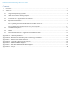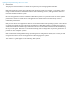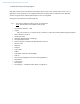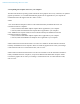Administrator Guide
Dell XPS Notebook Reimage “How-To” Guide
2.4 Important Information
You must update your computer’s BIOS and the Dell Docking Station drivers to the latest versions
available at www.dell.com/support before using the docking station. Older BIOS versions and drivers
could result in the docking station not being recognized by your computer or not functioning optimally.
NOTE: Please see Display Resolution Table for more information on maximum resolution capacity.
2.4.1 Dell Dock (WD15) and Dell Thunderbolt Dock (TB15) Driver Set
– Applies to 7th generation Latitude E-Family & Mobile Precision only
To fully support new generation Dell Dock and Dell Thunderbolt Dock, DELL highly recommend
installing the following BIOS/Drivers step by step on 64 bit Windows OS
1. Flash the latest BIOS available to the system. This is posted on Dell’s driver & downloads
support web site (dell.com/support) under the “BIOS” section. Restart system before next step.
2. Install Intel(R) Thunderbolt Controller Driver available to the system. This is posted on Dell’s
driver & downloads support web site (dell.com/support) under the “Chipset” section. Restart
system before next step.
3. Install Intel(R) Thunderbolt 3 Firmware Update available to the system. This is posted on
Dell’s driver & downloads support web site (dell.com/support) under the “Docks/Stands”
section. Restart system before next step.
4. For Dell Thunderbolt Dock only, install ASMedia USB 3.0 Extended Host Controller Driver
for Dell Thunderbolt Dock available to the system. This is posted on Dell’s driver & downloads
support web site (dell.com/support) under the “Docks/Stands” section. Restart system before
next step.
5. Install Realtek USB GBE Ethernet Controller Driver for Dell Thunderbolt Dock and Dell
Dock available to the system. This is posted on Dell’s driver & downloads support web site
(dell.com/support) under the “Docks/Stands” section. Restart system before next step.
6. Install Realtek USB Audio Driver for Dell Wireless Dock, Dell Thunderbolt Dock, and Dell
Dock available to the system. This is posted on Dell’s driver & downloads support web site
(dell.com/support) under the “Docks/Stands” section. Restart system before next step.
7. For Windows 8.1 and Windows 10 OS only, install Patch for the USB audio/mouse issue on Dell
Thunderbolt Dock and Dell Dock available to the system. This is posted on Dell’s driver &
downloads support web site (dell.com/support) under the “Docks/Stands” section. Restart system.
NOTE: The Dock is not required to be connected to system during driver installation.
Rebooting the system after connecting the dock the first time is recommended.
NOTE: Graphic driver should be also installed by following section 2.7.5