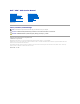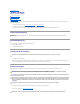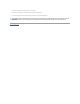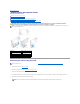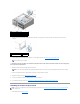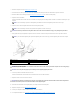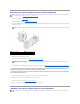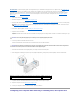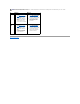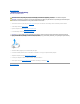Service Manual
Back to Contents Page
Replacing the Battery
Dell™XPS™625ServiceManual
1. Record all the screens in system setup (see System Setup) so that you can restore the correct settings after the new battery has been installed.
2. Follow the procedures in Before You Begin.
3. Open the computer cover (see Replacing the Computer Cover).
4. Locate the battery socket (see System Board Components).
5. Remove the battery by prying it out of its socket with your fingers.
6. Insert the new battery (CR2032) into the socket with the side labeled "+" facing up, and press the battery into place.
7. Replace the computer cover (see Replacing the Computer Cover).
8. Connect your computer and devices to electrical outlets, and then turn them on.
9. Enter system setup (see Entering System Setup) and restore the settings you recorded in step 1.
Back to Contents Page
WARNING: Before working inside your computer, read the safety information that shipped with your computer. For additional safety best
practices information, see the Regulatory Compliance Homepage at www.dell.com/regulatory_compliance.
WARNING: A new battery can explode if it is incorrectly installed. Replace the battery only with the same or equivalent type recommended by the
manufacturer. Discard used batteries according to the manufacturer's instructions.
CAUTION: If you pry the battery out of its socket with a blunt object, be careful not to touch the system board with the object. Ensure that the
object is inserted between the battery and the socket before you attempt to pry out the battery. Otherwise, you may damage the system board by
prying off the socket or by breaking circuit traces on the system board.