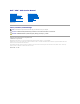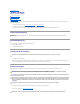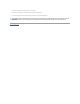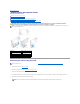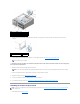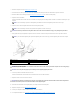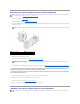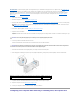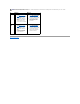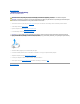Service Manual
2. Remove the computer cover (see Replacing the Computer Cover).
3. Press down the tab on the top of the card retainer at the appropriate card slot and pivot the card retainer back through the chassis wall.
4. Remove the filler bracket or existing card (see Removing PCI and PCI Express Cards) to create a card-slot opening.
5. Prepare the card for installation.
See the documentation that came with the card for information on configuring the card, making internal connections, or otherwise customizing it for your
computer.
6. Position the card so that it is aligned with the slot and the securing tab (if present).
7. Gently pull the securing tab (if present) and place the card in the connector. Press down firmly and ensure that the card is fully seated in the slot.
8. Connect any cables that should be attached to the card.
See the documentation that came with the card for information about the card's cable connections.
9. Replace the screw to secure the card to the chassis.
10. Rotate the card retainer back into its original position; push its tip so that its tab clicks into place.
11. Replace the computer cover (see Replacing the Computer Cover).
12. Connect your computer and devices to electrical outlets, and then turn them on.
13. To complete the installation, see Configuring Your Computer After Removing or Installing a PCI/PCI Express Card.
NOTE: If the card is full-length, pull back on the alignment guide release tab to remove the alignment guide from the card fan cage.
NOTE: If the card is full-length, insert the card guide into the alignment slot on the card fan cage.
CAUTION: Ensure that you release the securing tab to seat the card. If the card is not installed correctly, you may damage the system board.
NOTE: If you removed the alignment guide, replace the alignment guide on the card fan cage; push the alignment guide until it clicks into place.
1
fully seated card
2
not fully-seated card
3
filler bracket properly aligned within the slot
4
filler bracket improperly aligned outside the slot
5
alignment bar
6
alignment guide
CAUTION: Do not route card cables over or behind the cards. Cables routed over the cards can prevent the computer cover from closing properly
or cause damage to the equipment.
CAUTION: An incorrectly attached graphics power cable may result in degraded graphics performance.
CAUTION: Before pushing the card retainer back into place, ensure that the tops of all cards and filler brackets are flush with the alignment bar
and the notch in the top of each card or filler bracket fits around the alignment guide.