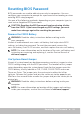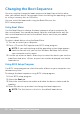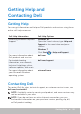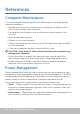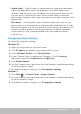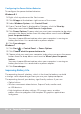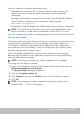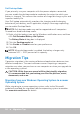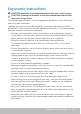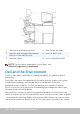Users Guide
Power Management 95
•Hybrid sleep — Hybrid sleep is a combination of sleep and hibernation.
It puts any open documents and programs in memory and on your
hard disk, and then puts your computer into a low-power state so that
you can quickly resume your work. When hybrid sleep is turned on,
putting your computer into sleep automatically puts your computer into
hybridsleep.
•Shut down — Shutting down your computer helps when you are not
planning to use the computer for a considerable period of time. It helps
keep the computer secure and also saves more energy. Shut down your
computer before adding or removing hardware inside the computer.
Shutting down is not a recommended when you need to resume
workquickly.
Configuring Power Settings
To configure the power settings:
Windows 8.1
1. Right-click anywhere on the Start screen.
2. Click All apps at the bottom-right corner of the screen.
3. Under Windows System, click Control Panel.
4. If your Control Panel is displayed by Category, click the View by:
drop-down and select Small icons or Large icons.
5. Click Power Options.
6. You can choose from a plan from the list of options available depending
on your computer usage.
7. To modify the power settings, click Change plan settings.
Windows 7
1. Click Start → Control Panel → Power Options.
2. You can choose from a plan from the list of options available depending
on your computer usage.
3. To modify the power settings, click Change plan settings.