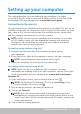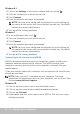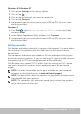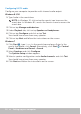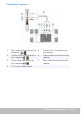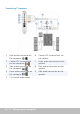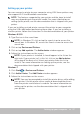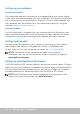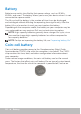User Guide
Setting up your computer 17
Setting up your printer
You can connect a printer to your computer using USB. Some printers may
also support Wi‑Fi and Bluetooth connection.
NOTE: The features supported by your printer and the steps to install
may vary depending on the printer model. For more information on
setting up the printer, see the documentation that is shipped with your
printer.
If you are installing a wired printer, connect the printer to your computer
using the USB cable before performing these steps. If you are installing a
wireless printer, follow the instructions in the documentation of your printer.
Windows 8.1/10
1. Type Devices in the search box.
NOTE: In Windows 10, click or tap the search icon to access the
search box. In Windows 8.1, access the Search charm to access the
search box.
2. Click or tap Devices and Printers.
3. Click or tap Add a printer. The Add a device window appears.
4. Follow the instructions on the screen.
NOTE: If your printer is installed, it should appear in the list on the
right side. If your printer isn’t in this list, click or tap Add a device
at the top of the device list. Select your printer from this list to
install it. For more information on setting up the printer, see the
documentation that shipped with your printer.
Windows 7
1. Click Start → Devices and Printers.
2. Click Add a Printer. The Add Printer window appears.
3. Follow the instructions on the screen.
NOTE: You may be prompted to install the printer driver while adding
your printer. Use the printer‑driver media or download the drivers
from the printer manufacturer’s website. For more information on
setting up the printer, see the documentation that is shipped with
your printer.