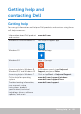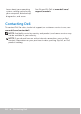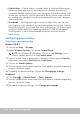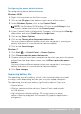User Guide
86 Power management
• Hybrid sleep — Hybrid sleep is a combination of sleep and hibernation.
It puts any open documents and programs in memory and on your
computer storage, and then puts your computer into a low-power state
so that you can quickly resume your work. When hybrid sleep is turned
on, putting your computer into sleep automatically puts your computer
into hybridsleep.
• Shut down — Shutting down your computer helps when you are not
planning to use the computer for a considerable period of time. It helps
keep the computer secure and also saves more energy. Shut down your
computer before adding or removing hardware inside the computer.
Shutting down is not a recommended when you need to resume
workquickly.
Configuring power settings
To configure the power settings:
Windows 10/8.1
1. Click or tap Start → All apps.
2. Under Windows System, click or tap Control Panel.
NOTE: For Windows 8.1/Windows RT click or tap Settings in the
charms sidebar and click or tap Control panel.
3. If your Control Panel is displayed by Category, click or tap the View by:
drop-down and select Small icons or Large icons.
4. Click or tap Power Options.
5. You can choose from a plan from the list of options available depending
on your computer usage.
6. To modify the power settings, click or tap Change plan settings.
Windows 7
1. Click Start → Control Panel → Power Options.
2. You can choose from a plan from the list of options available depending
on your computer usage.
3. To modify the power settings, click Change plan settings.