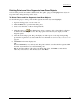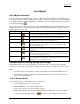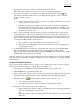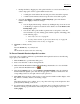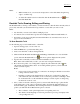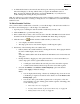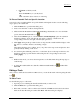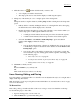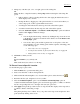User guide
Line Objects
76
• Click Done to finish your edit.
OR
Press the ENTER key on your keyboard.
OR
Click outside the object's active box on the map.
To Place a Routable Trail at a Specific Location
You can also place a routable trail line at a specific latitude and longitude location. Use the following
steps to place your routable trail.
1. Click the Draw tab to open the Draw dialog area.
2. Create a new draw file or edit an existing draw file.
3. Click and hold the Routable Roads/Routable Trails/Waypoints/Tracks tool to view its hidden
options. Select the Routable Trails tool .
4. Select the Coordinates option, or use the Distance and Bearing/Angle option in conjunction
with the Coordinates option, and enter the appropriate coordinates or numbers into the
corresponding text boxes to the right of the text style options box.
5. Click Apply and repeat the procedure for the second point. The routable trail line displays on the
map at those coordinates, distance, and bearing or angle.
OR
After placing the first point coordinate, move your pointer to the map screen and place the other
points by hand by clicking on the screen.
6. You can then place additional points, lines, or other draw objects on the map in reference to the
first line by entering a specific distance and bearing into the corresponding text boxes and
clicking Apply.
Notes:
• While in Draw mode, you can use the Compass Rose or the white hands along the map edges to
scroll the map.
• To delete all routable trail from a draw file, click the Routable Trails tool and then click
Clear All.
Editing a Track
Once you have downloaded a track from a GPS receiver, you can edit the track on the map using the track
tool .
To Edit a Track
Use the following steps to edit a track.
1. Open the project containing the draw file with the track you want to edit.
2. Click the Draw tab to open the Draw dialog area.
3. If the track you want to edit is not in the active draw file, click File and select the desired draw
file from the draw file dialog area. Then, click Done. The Draw dialog area displays.