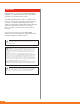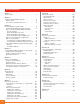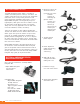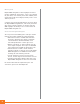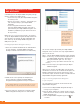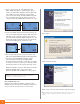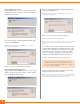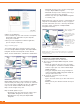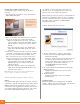User manual
4.If this is the first time you have powered up your
Delphi Mobile Navigation, a display prompts you to
connect the USB cable (supplied). Plug the USB cable
into a USB port on your computer. Plug the other
end into the underside of the Delphi Mobile Navigation
unit. The display will change to indicate that you are
connected and ready to download new software or maps.
5.If you have loaded software to your unit previously, the
main menu will be displayed. Plug the USB cable into a
USB port on your computer. Plug the other end into
the underside of the Delphi Mobile Navigation unit. The
display will change to indicate that you are connected
and ready to download new software or maps.
6.You are now ready to start using the functions avail-
able on the Delphi Mobile Navigation desktop application.
7.The drivers for Delphi Mobile Navigation should
automatically be installed during Delphi Mobile
Navigation desktop installation. If that does not happen
or you get an error message on your computer, follow
the directions given for your specific operating system.
Microsoft
®
Windows
®
XP users: See above next column.
Microsoft Windows 2000 users: See page 8.
Microsoft Windows ME and 98SE users: See page 8.
Microsoft Windows XP users
Follow the steps below to complete installation under
Windows XP for each device that Windows prompts you
to install. You will see each of these screens twice.
Select “Next.”
Select “Continue Anyway.”
Select “Finish.” You may now continue to step 2 on page 8.
Note: SmartST has been preinstalled on your unit. This step is necessary
only if you need to reinstall it for any reason. Otherwise continue to
step 3.
7
Important: If you have difficulty installing this software, contact Microsoft
Customer Service at http://support.microsoft.com/.
Microsoft and Windows are registered trademarks of Microsoft Corporation.