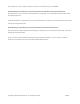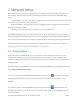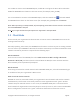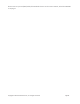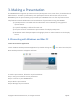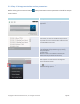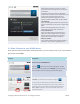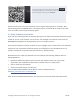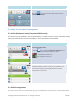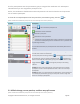User's Manual Part 1
Copyright © 2017 DELTA Electronics, Inc. All rights reserved. Page12
2. Network Setup
Depending on where your presentation content is located and the number of participantsin the
presentation, you may select one of the following connection modes from the NE3000 home
screen.
A) Client Mode – for when yourcontent is residing in a private cloud or the Internet cloud, and
the number of participants is more than eight
B) Hotspot Mode – for when your content isresidingon your PC or tablet, and the number of
participants is eight or fewer
C) Neither – for when your content is stored on your microSD card
The NE3000 defaults to start up in Wi-Fi Hotspot mode, which is the most direct way to create a
wireless presentation without using a Wi-Fi access point (AP) or connecting to a wired network. If
this is your preferred mode, go to section 2.1 “Hotspot Mode” for steps on making a presentation.
If you would prefer to make your presentation through an existing network (either wireless or
wired), please refer to section 2.2 “Client Mode” in this chapter.
2.1 Hotspot Mode
Right out of the box, NE3000’s Wi-Fi is set to function as a Wi-FiHotspot and will stay in this
configuration until you alter it. The default SSID for the Wi-Fi hotspot is “NVC_XXXXX”, where
“XXXXX” is a device-generated string of characters and numbers.A USB mouse is required for the
following steps.
If you alter your settings and then choose to revert to Hotspot Mode, on the NE3000home screen,
select WiFi-> Hotspot Mode->Apply.
For a PC to connect to the NE3000 Hotspot, click the network icon on task bar. Select the
SSIDof the NE3000 device shown on the home screen (for example, NVC_DC9AB) and click
Connect.
For a Mac to connect to the NE3000hotspot, click the network icon . Selectthe SSIDof the
NE3000 device shown on the home screen (for example, NVC_DC9AB) and clickJoin. Ignore any
security warnings.