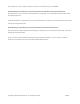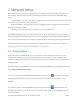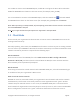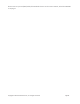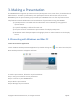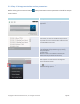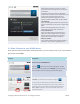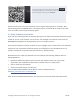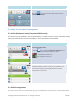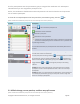User's Manual Part 1
Copyright © 2017 DELTA Electronics, Inc. All rights reserved. Page13
For a tablet to connect to the NE3000hotspot, enable Wi-Fi and go to the Wi-Fi AP list. Selectthe
SSIDof the NE3000 device shown on the home screen (for example, NVC_DC9AB).
For a Chromebook to connect to the NE3000hotspot, click the network icon
. Selectthe SSIDof
the NE3000 device shown on the home screen (for example, NVC_DC9AB) and clickConnect.
Note: When operating in Hotspot Mode, all participating presentation devices must be connected to
the same NE3000Wi-Fi hotspot.
Note: Up to eight simultaneous participants are supported in Hotspot Mode.
2.2 ClientMode
Please consult your organization IT administrator on how to connect a NE3000 device into to the
existing network securely.
Generally speaking, inthis mode, the NE3000device functions as a client to join an existing network.
You can connect your NE3000to a Wi-Fi AP for wireless connectivity or an Ethernet Switchfor wired
network connectivity.A mouse is required for the following steps.
WirelessNetwork
On the home screen of the NE3000, first select WiFi->Connect to WiFi->Config->Wireless &
Networks->Wi-Fi (ON), and then select the desired Wi-Fi AP SSID (the name associate with the
Wi-Fi network). Enter a password if prompted.
Wired Network
Once being connected to a wired network via the NE3000’s RJ45 port, it should automatically get
an IP address from your organization’s DHCP server.
Both wired and wireless network
NE3000 can even be connected to both your organization’s wired network and wireless network
simultaneously. This function is extremely useful for some organizations with “guest” wireless
network setup for external visitors. In such a case, the NE3000’s RJ45 port is connected to the
wired network for organization internal employee to securely access it; at the same time NE3000’s
Wi-Fi is configured to connect to its “guest” network to allow external visitors to access it.