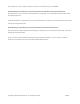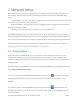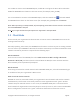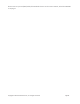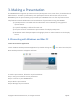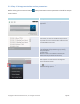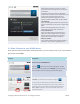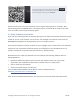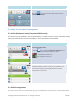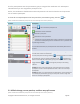User's Manual Part 1
Copyright © 2017 DELTA Electronics, Inc. All rights reserved. Page17
1. Projection Mode:
Video Playback: Select this option for a higher
frame rate screen mirroring and to turn on audio
transmission.
Presentation: Select this option for document
presentation or browser content presentation. The
audio will be automatically set to off. Two
additional drop-down configurations, Visual
Quality and Screen Refresh Rate, will be enabled.
2.
Visual Quality:
High: This setting yields the best
visual quality but
has the mostlatency
and may result in longer video
delay.
Normal: This setting yields the normal visual
quality with the normal CPU consumption.
3.
Screen Refresh Rate:
High: This setting yields the enhanced visual
quality but results inhigher CPU consumption.
Normal: This setting yields the normal visual
quality with the normal CPU consumption.
4.
Check for updates:
Click to check whether Novo Desktop Streamer is
the latest. If not, initiate an upgrade process.
3.1.2Step 2:Connect to your NE3000 device
Once you have setup presentation session parameters, you are ready to start or join a presentation
group with your NE3000.
Function
Description
Connect to your NE3000device.
Click the
button.If you are the first participant, this will
starta presentation groupon your
NE3000
. If you are not the
first
participant, you will be joining a presentation group.
After yourDesktop Streamer is connected successfully to your
NE3000
, you will see the connection tab light up .
If you are the first
participant, you will see that your PC’s
on
-screen display is wirelessly mirrored on your projector or
TV
display. You can also slide the PIN requirement switch to
OFF
or ON to enable the use of an access PIN code for the
presentation group.