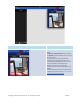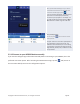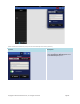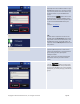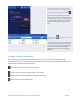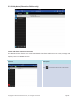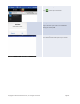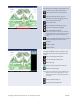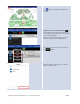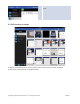User's Manual Part 1
Copyright © 2017 DELTA Electronics, Inc. All rights reserved. Page38
Use the note tools:
The note tools
are located on the bottom of the
screen.
Tap an icon for the desired function.
Insert a picture stored on your Android
tablet.
Type texts onto the screen. You can
reposition your text by dragging it across
your screen with your finger.
Draw on the screen.
Mark or highlight something on screen.
Erase texts, drawings, or highlights.
Clear changes without saving.
Note: This is one of the two trash can icons visible on
the My Notes screen. The clear icon is on a solid
black background in the lower middle of the
screen.
Move an image to another location. Tap this
button and drag the image to its new
position.
Undo a change.
Redo a change.
Add additional pages to My Notes presentation:
The page management tools are located in the
add
-page options pane on the right side of the
screen.
Open the add-page options pane.
Close the add-page options pane.
Add a new page.
Select a page by tapping its thumbnail.
Delete the selected page.
Note
: This is one of two trash can icons visible on the
My Notes screen. The delete page icon is on a
dark grey background in the lower right side of
the screen.
Move the selected page up.
Move the selected page down.