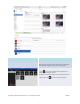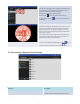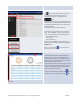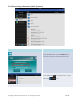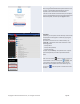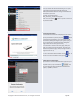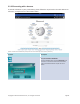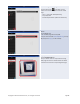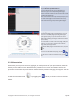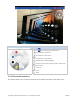User's Manual Part 1
Copyright © 2017 DELTA Electronics, Inc. All rights reserved. Page43
presentation documents to your iPad.
Navigation:
Tap
tab to access folders with presentation
files
. The folder image will light up blue. If
local
lystored content is not displayed, tap
tab.
Navigate to a folder by tapping the
desired
folder.
The document list will display documents that are
supported by
NovoPresenter. Locate and tap the
desired
document.
Example:
Tap the document “0413.pdf”.
If you wish to sort the folder list
into a desired
order,
tap the Sort by… tab on the drop-down
menu
, then select one of the following options:
- Sort by Name (default)
- Sort by Date
- Sort by Extension
Example:
Tap the Sort by… drop-down menu.
Select
the option Sort by Dateby tapping the Sort
by Date
button.
Note: You can
tap the tab at any time to
refresh the screen contents.
Scroll Bar
Documentpresentation:
The selected document will be displayed in full
screen. You can zoom in on the document by
sliding two fingers apart
(pinch open), or you can
zoom out on the document by sliding two fingers
toward each other
(pinch close).
To scroll down or move to the next page, slide your
finger up or drag the scroll bar down. To scroll up
or move to the previous page, slide your finger
down or drag the scroll bar up.
To return
to the Document Listpage, tap
tab. To
use the on
-screen annotation tools, tap tab.