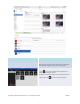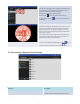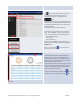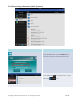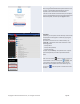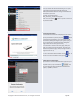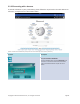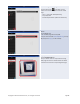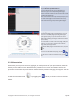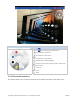User's Manual Part 1
Copyright © 2017 DELTA Electronics, Inc. All rights reserved. Page46
Document list:
Once you locate the
desired document,you can open
and present the document page by page
from
theD
ropbox Website without having to download the
document to your iPad.
Example:
Tap the document
“
RVA_discovery_mechanism-v6.pptx”.
Note:
You can tap the
tab at any time to return to
the previous folder.
Documentpresentation:
The selected document will be displayed in full screen.
If your presentation is paused, tap the button
to resume
the presentation. You can zoom in on the
document by sliding two fingers apart
(pinch open)
, or
you can zoom out on the document by sliding two
fingers toward each other
(pinch close).
To scroll down or move to the next page, slide your
finger up or drag the
scroll bar down. To scroll up or
move to the previous page, slide your finger down or
drag the scroll bar up.
To return
to the Document Listpage, tap the
tab. To
use the on
-screen annotation tools, tap the tab.
Unlink Device from Dropbox:
If you need to unlink the
NovoPresenter
app from your
Dropbox account, tap and hold the
tab
for a few seconds. When the
Request Confirmation
appears, t
apYes to proceed.
Scroll Bar