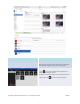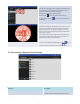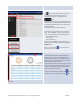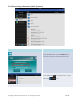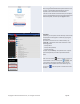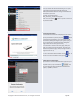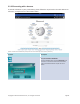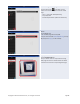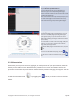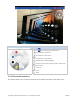User's Manual Part 1
Copyright © 2017 DELTA Electronics, Inc. All rights reserved. Page49
Browse my Bookmarks:
Tap the
Browse my Bookmarks tab.
From the bookmark list, tap the bookmark of
interest to go to its corresponding
Web page.
T
ouch
and hold a bookmark for two seconds to edit
or delete the bookmark.
Note: The bookmark list may initially be empty. You
can add a
Web page to the bookmark list at any
time while browsing and presenting
Web pages.
Web page presentation:
The selected
Web page is fully displayed. You can
zoom in on the
Web page by sliding two fingers
apart
(pinch open), or you can zoom out of the
Web page by sliding two fingers toward each other
(pinch close)
.
To scroll down or move to the next page, slide your
finger up. To scroll up or move to the previous
page, slide your finger down.
To
add this Web page to the bookmark list, tap the
tab.
To return
to the Web menu page, tap the tab.
To use the on
-screen annotation tools, tap the
tab.
3.2.2.6Annotation
Sometimes you may want to write, highlight, or mark portions of your presentation materials
directly on the tablet screen. NovoPresenter provides an on-screen annotation tool for the
presenter to annotate the presentation material directly without changing the original. You can
enable the annotation tool by toggling the tab on, as shown in the screenshot
below.