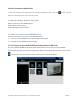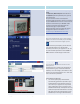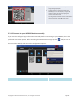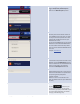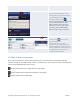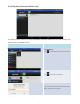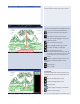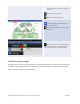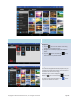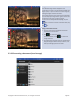User's Manual Part 1
Copyright © 2017 DELTA Electronics, Inc. All rights reserved. Page62
Function
Description
Connect to the NE3000 automatically via QR
Code:
The
QR code / Manual inputs switch will be in
the
QR code position by default (if not, just tap
the switch once).
Aim your tablet’s camera
at the QR code
containing login information, which can be found
on your
NE3000
home screen or on the screen of
the device connected to your
NE3000. Under
normal circumstances,
NovoPresenter will
automatically login to your
NE3000.
Should automatic login fail, follow the manual
configuration option in the section
3.3.1.2
Connect to your
NE3000 device manually.
Confirm Connection:
After your
NovoPresenter app on your Android
tablet is connected successfully to your
NE3000
,
y
ou will see the connection tab light up blue
.
If you are the first
participant, you will see that
your
Android tablet's on-screen displayis
wirelessly mirrored
on your projector or TV.
You
can slide the PIN requirement switch to
OFF or
ON
to disable or enable usage of a PIN code.
View participants list:
You can
tap the tab to see the current
participant
list.
Example: There are a total of six
participants in
the presentation group.
Thomasis moderator.
However
, he
is not making a presentation at the
moment.
He has assigned Kevin, Terry, Kate
, and
Ivan to be the four presenters.
Allow other users to connect to the NE3000
automatically via QR Code:
1.
For the first participant, NovoPresenter
automatically generates a QR code on your
Android device's home directory (which is
mirrored on your projector or TV) to allow
other subsequent users to connect to your
NE3000
automatically. Subsequent users can
follow the steps described above to scan th
e
QR code and connect automatically to your
NE3000. Upon starting the NovoPresenter,
QR Code Scan Area
2a. Session Information
1. QR Code