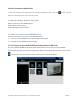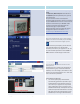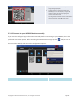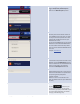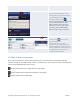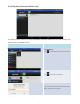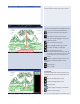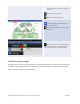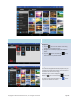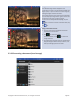User's Manual Part 1
Copyright © 2017 DELTA Electronics, Inc. All rights reserved. Page67
Start making a note:
Your blank note will now open on your screen.
Use the note tools:
The note tools are located on the bottom of the
screen.
Tap an icon for the desired function.
Insert a picture stored on your Android
tablet.
Type texts onto the screen. You can
reposition your text by dragging it across your
screen with your finger.
Make a drawing on the screen.
Mark or highlight something on screen.
Erase texts, drawings, or highlights.
Clear changes without saving.
Note
:This is one of the two trash can icons visible on
the My Notes
screen. The clear icon is on a solid
black background in the lower middle of the
screen.)
Move an image to another location. Tap
this butt
on and drag the image to its new
position.
Undo a change.
Redo a change.
Add additional pages to My Notes
presentation
:
The page management tools are located in the
add
-page options pane on the right side of the
screen.
Open the add-page options pane.
Close the add-page options pane.
Add a new page.
Select a page by tapping its thumbnail.
Delete the selected page.
Note: This is one of two trash can icons visible on the