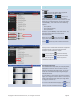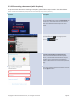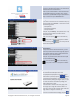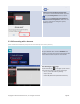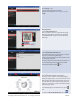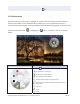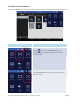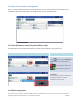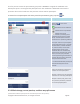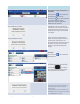User's Manual Part 1
Copyright © 2017 DELTA Electronics, Inc. All rights reserved. Page73
Tap the Allow button to permit NovoPresenter to
access your Dropbox documents. You will then be
redirected back to
NovoPresenter.
Note: If your Android tablet is disconnected from
your
NE3000 during the Dropbox setup, simply
reconnect to your
NE3000
using the procedures in
“
Step 2: Connect to your NE3000 device”.
Î
Navigation:
If you wish to sort the list
into a desired order,
tap
the drop
-down menu Sort by…
, then select one of
the
following options:
- Sort by Name
- Sort by Date (default)
- Sort by Extension
Example:
Tap the Sort by… drop-down menu.
Tap
the option
Sort by Name, and then tap the
Documents
folder.
Note:
You can tap the tab or the back key
at any time to return to the
previous folder.
You can also
tap the
tab at any time to
refresh the Dropbox list.
Document list:
Once you locate the
desired document, you can
open and present the document page by page on
the D
ropbox Web site without downloading the
document to
your Android tablet.
Example:
Tap the document “NovoConnect QSG
contents 20141031
.pdf”.
Note:
You can tap the tab or the back key
at any time to return to the previous folder.
Scroll Bar
Documentpresentation:
The selected
document(the PDF in this
example)will be displayed in full screen
. If your
presentation is paused, tap the button
to resume the presentation.
You can zoom in on
the
document
by sliding two fingers apart, or you
can zoom out
of the document by sliding two
fingers toward each other.
To scroll down or move to the next page, slide
your finger up or drag the scroll bar down. To
scroll up or move to the previous page, slide your
finger down or drag the scroll bar up.
To return to the Document Listpage, tap the