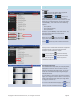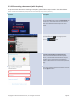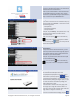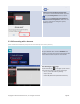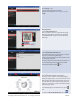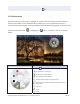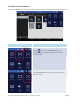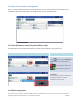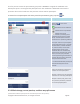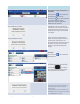User's Manual Part 1
Copyright © 2017 DELTA Electronics, Inc. All rights reserved. Page75
Go to …:
Tap
the Go to … tab.
Enter the
Web page URL and tap Go.
Example: Enter the URL
www.wikipedia.org and
tap
Go.
Snap a QR code:
Tap
the Snap a QR code tab.
Aim your tablet’s camera
at a QR code containing
W
eb page information. NovoPresenter will detect
the embedded URL and go to the corresponding
W
eb page.
Browse My Bookmarks:
Tab
the Browse My Bookmarks tab.
From the bookmark list,
tap
a bookmark of interest
to go to its corresponding
Web page.
Touch and hold a bookmark for two seconds to edit
or delete that bookmark.
Note: The bookmark list may initially be empty. You
can add a
Web page to the bookmark list while
browsing the
Web by tapping tab.
Web page presentation:
The selected
Web pagewill be displayed in
full
-screen. You can zoom in on the Web page by
sliding two fingers apart, or you can zoom out on the
W
eb page by sliding two fingers toward each other
.
To scroll down or move to the next page, slide your
finger up. To scroll up or move to the previous page,
slide your finger down.
To
add aWeb page to the bookmark list, tap the
tab.
To return to Browse My Bookmarks, tap the
QR Code Scan Area