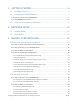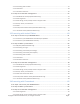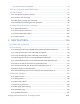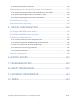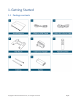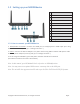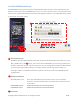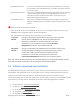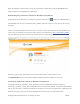User's Manual Part 1
Copyright © 2017 DELTA Electronics, Inc. All rights reserved. Page9
Windows/Mac Users: Launch the installed Novo Desktop Streamer application and input
the IP address of the NE3000 device, and PIN (if required) shownon
the home screen.
iPad/Android Devices: Launch the installed NovoPresenterApp, and then scan the QR code
shown on the upperleftcorner of the NE3000home screen or
manually input the IP address (and PIN if required) into your
NovoPresenterApp and connect.
Chromebook Users: Launch the installed NovoDesktop StreamerApp and input the IP
address of NE3000 device, and PIN (if required) shown on the home
screen.
Select the Application Edition (optional)
Connect a USB mouse to your NE3000. Click the on-screen edition display area to set your
NE3000 to either Corporate Edition or Education Edition.
The main differences between these two editions are as follows:
Corporate
Edition:
During a presentation, all participants can project screen contents
directly onto the
NE3000 screen. One of the participantscan
become
the moderator to conduct attendance. For more
information on the
moderator, refer to the Presentation
Management section for your respective device
Education
Edition:
During a presentation, the moderator can preview the screen of any
participant
without needing to first obtain permission, lock the
participants’
tablets, and terminate the session.For more
information on the screen preview function refer to the
Presentation Management section for your respective device.
Note: This manual primarily references the Corporate Edition for instructional examples. Special
notes will accompany instructions that are specific to the Education Edition.
1.3 Software download and installation
The NE3000 device supports connections of up to 64 concurrent participantsacross a mix of PC,
Chromebook and tablet devices if it is connected to your existing network (Hotspot mode only
supports up to 8 concurrent participants). Each participant’s device will need to set up a
connection through the presentation application, Remote Viewer, residing on the NE3000 to make
a presentation. You will need to download and install the following application software:
x On Windows PC - Novo Desktop Streamer
x On Mac PC - Novo Desktop Streamer
x On Chromebook – Novo Desktop Streamer
x On iOS tablet – NovoPresenter
x On Android tablet – NovoPresenter
4